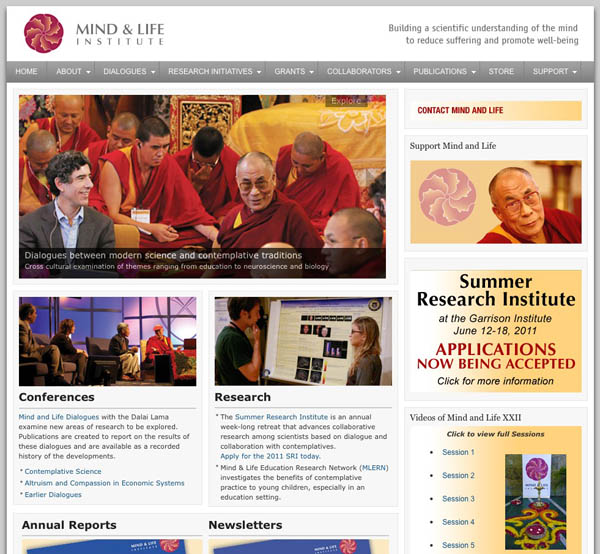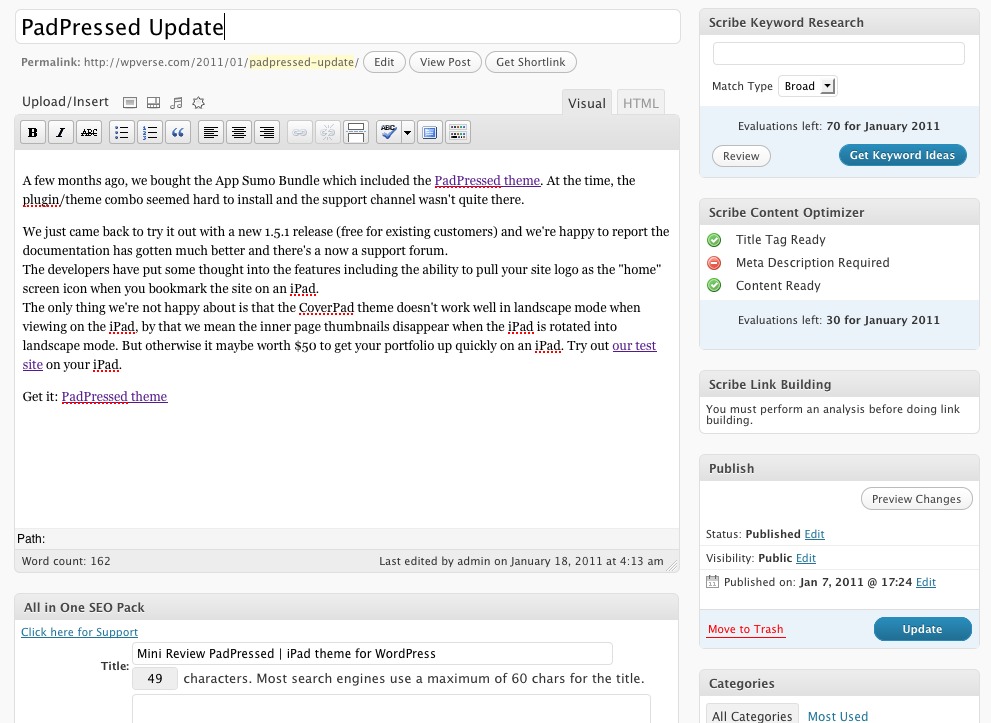Earlier this week we took a look at WP Mosaic, an up and coming new framework.
Today we’ll take a look at Genesis by Studio Press. It’s been around a bit longer and while it does not have as many layout options like WP Mosaic, it’s a mature product. We also bought the Corporate child theme which is a very square and grid based layout. Here’s an example of a real world site using Corporate.
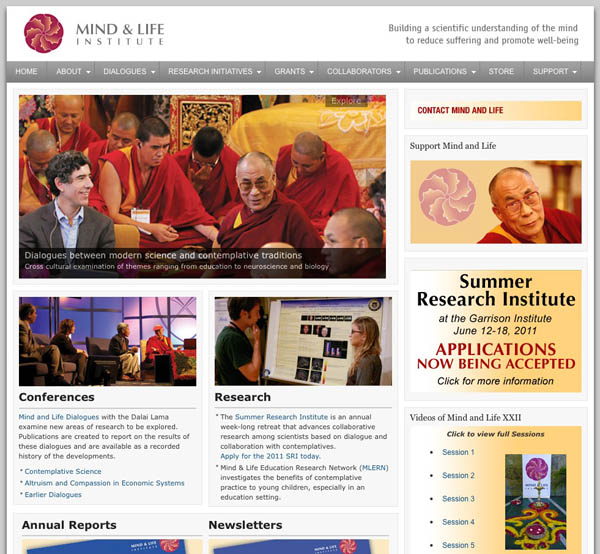
In the Genesis control panel we found some neat settings like a global enable/disable comments and trackbacks. Some of the standard Genesis features would normally be part of 3rd party plugins. The ones we like are automatic bread crumbs, sorting of categories, and control of excerpts on archive pages.
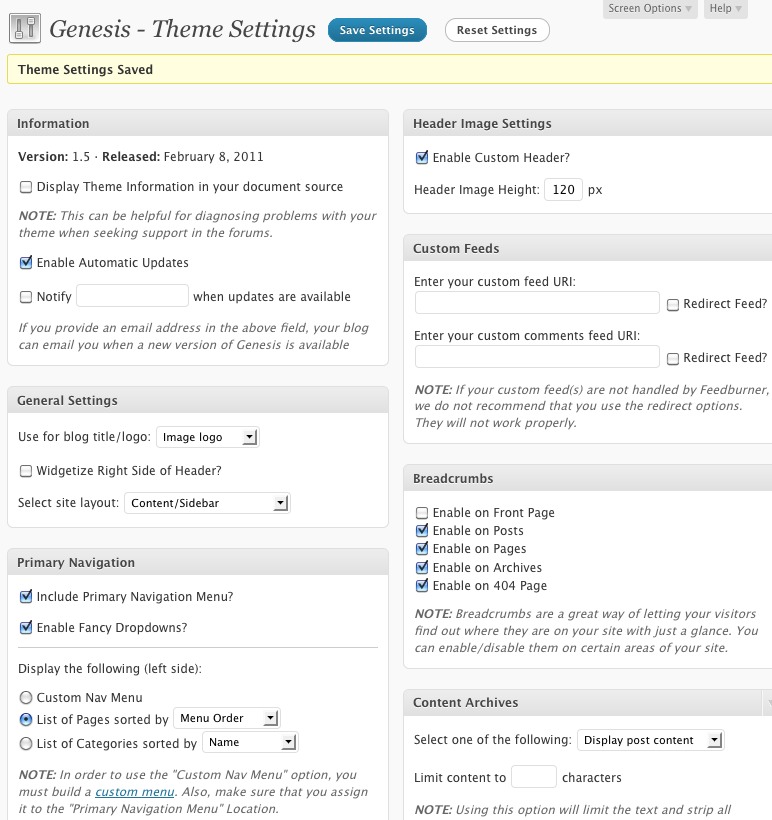
On each post or page there’s strong SEO integration so you’ll need to install one less plugin.

Genesis (like Woo Themes) also had a way to import/export theme settings, something we wish more themes would have. It’s useful for moving sites from one URL to another if you’re not in the mood to move the entire database files over.
The Corporate child theme home page is built using a lot of widgets. Normally you’d have to drag text widgets over to the sections but Genesis includes custom post widgets that you can drag over the widget areas to pull in select posts from categories. Of course you can also use other widgets on the home page modules.
So what didn’t we like? The gallery slider that is shown in the demo site needs to be manually downloaded from WP.org and activated. We’re not sure why they can’t just integrate an image slider like other many WordPress themes. There is both a video and web page tutorial that’s available. We noticed certain settings like turning off the site title text in the header, require check marks to be turned off in both the Genesis main admin panel and the header control panel.
Regardless of these minor annoyances, when we had questions, the friendly and knowledgeable tech support at Genesis forums answered our newbie questions quickly.
We’re impressed with Genesis so far with its set of rich features. We also like their simple pricing model of $90 for the Genesis and child theme with life time support and updates. There’s no club monthly or developer’s fees to worry about. If you’re looking for a solid, well supported theme, Genesis is a great choice!