In the next few days, we’ll look at some WordPress plugins that will help speed up your site.
Why speed up your site? If you have a WP site with more than 50 visitors a day and have 100 or more pages, you need to keep your site running fast as possible so people don’t leave your site when it takes more than 4-5 seconds to load a page. Also search engines will be more likely to give you higher rankings if your site loads faster than your competitors.
To speed up your front end pages such as home page, a cache system will store a copy of that page as static HTML which will load much faster in your visitor’s browser than WordPress having to dynamically generate a page on the fly. Here are three page caching plugins:
WP Cache is one of the original plugins if you are running older versions of WordPress. The last time it was updated was in 2007, so use with caution.
Here’s another plugin based on WP Cache, it’s called WP Super Cache. The last revision was in September 2010, so it’s well supported. I tried this plugin in a few weeks ago and had some error messages pop up that I couldn’t debug at the time so I disabled it. You may have better luck if you have the attention and time to spend on it.
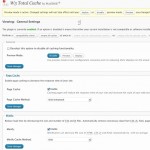 And we’ll save the best for last: W3 Total Cache. Like the previous plugim, the last update was in September 2010, so it’s pretty recent by most standards. They claim up to a 10x improvement when the plugin is completely setup.
And we’ll save the best for last: W3 Total Cache. Like the previous plugim, the last update was in September 2010, so it’s pretty recent by most standards. They claim up to a 10x improvement when the plugin is completely setup.
After taking a quick look at it, W3 Total Cache (W3TC) seems pretty damn comprehensive including a “preview” mode. You can actually preview your site without enabling the cache for all visitors. Cool, huh? They even support propagating your content on a Content Delivery Network.
My choice? Right now I am running W3TC to give it a whirl.
If you’re interested in seeing why your site may seem slow, give Firebug and Y! Slow plugins a try. Once installed in Firefox, enable the “Net” dashboard at the bottom to see which items on your page are taking their sweet time to load.
If you want someone to do the hard work for you, give my friends at LightSpeedNow a ring. They have a free site analysis tool like Firebug but you won’t have to install anything, just paste in your URL and go.

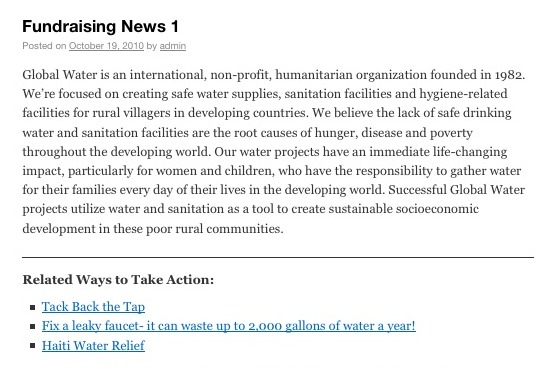
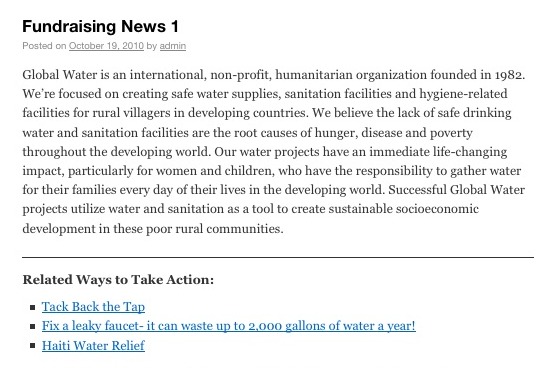
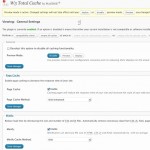


 I’ve uploaded quite a few test posts to my test site at
I’ve uploaded quite a few test posts to my test site at