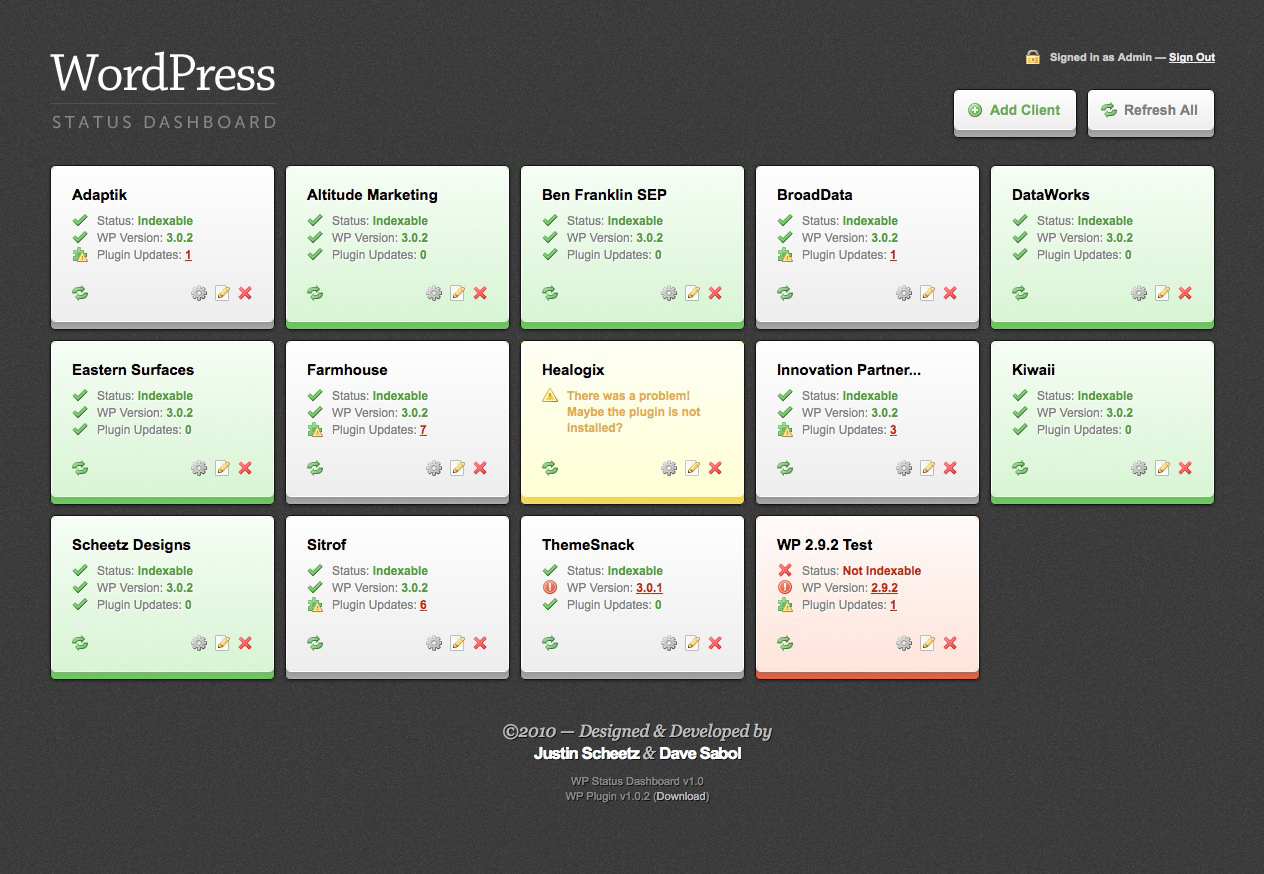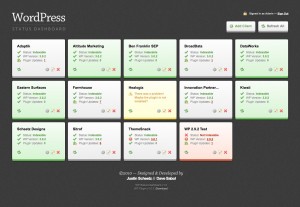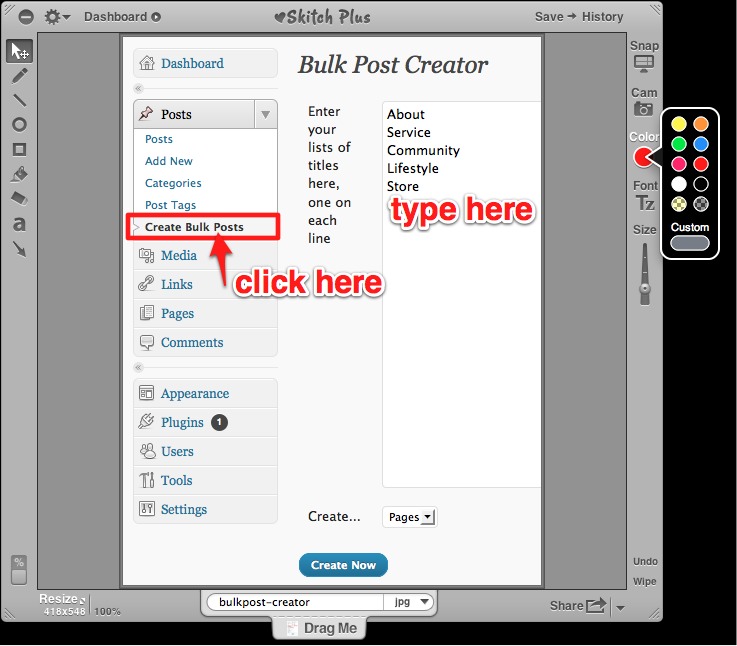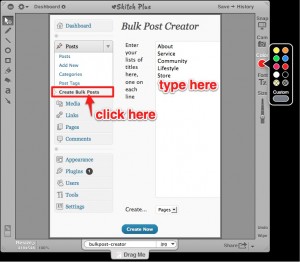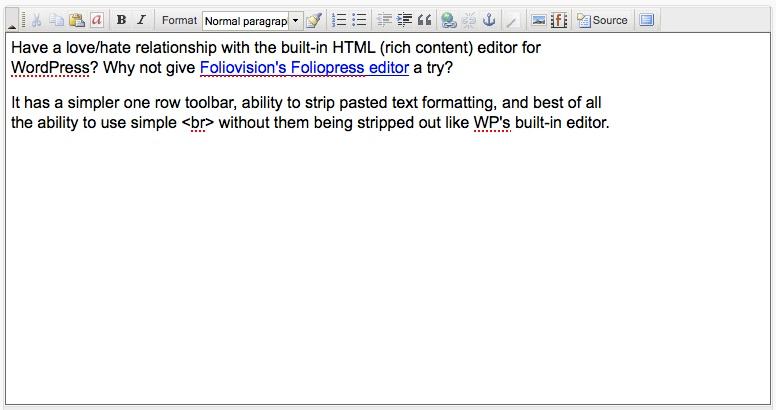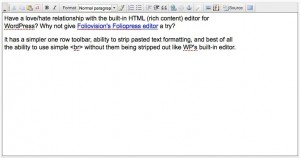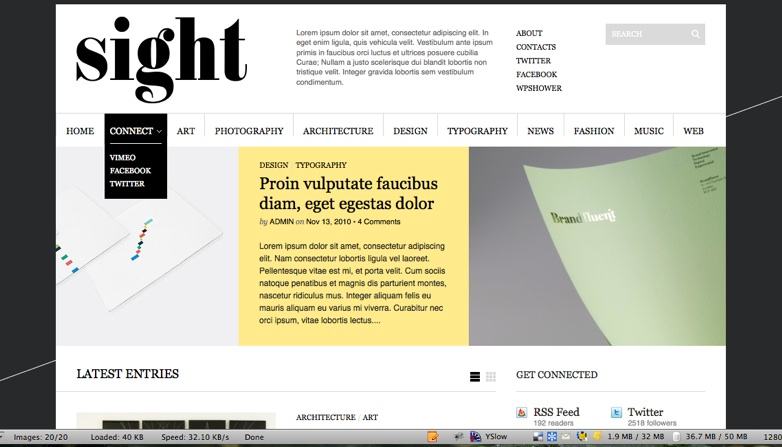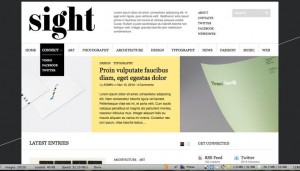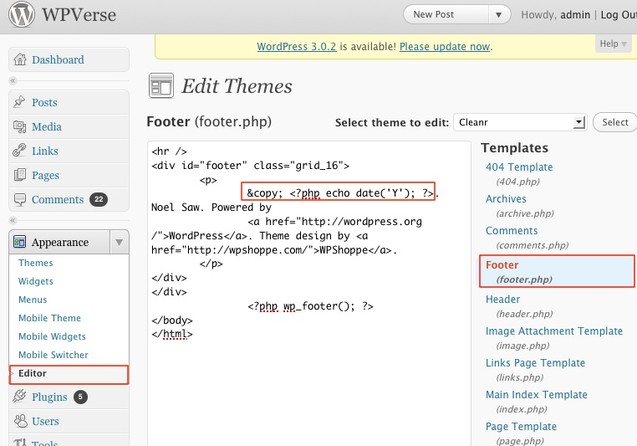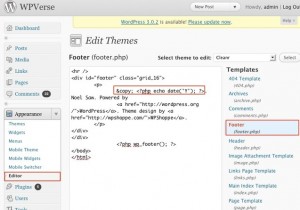We’ve mentioned W3 Total Cache before as one of our favorites WP plugins and no doubt it has a ton of options. One of the most confusing things is the “preview” mode. Once you’ve setup the configuration including enabling and disabling modules, how does one get out of preview mode and “go live?” Not as intuitive as one would think…just click on the “disable” button in the preview module. After going live, make sure to clear all your cache files.
I wish the designers of W3TC did a better job of “going live” with a simple button rather than having to “disable” preview mode.
Also here’s a great in-depth guide to W3TC at Zemalf.com.