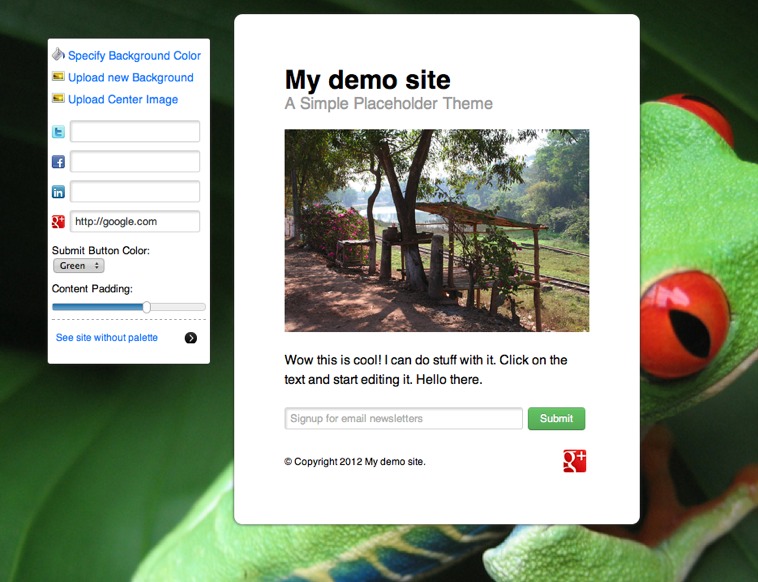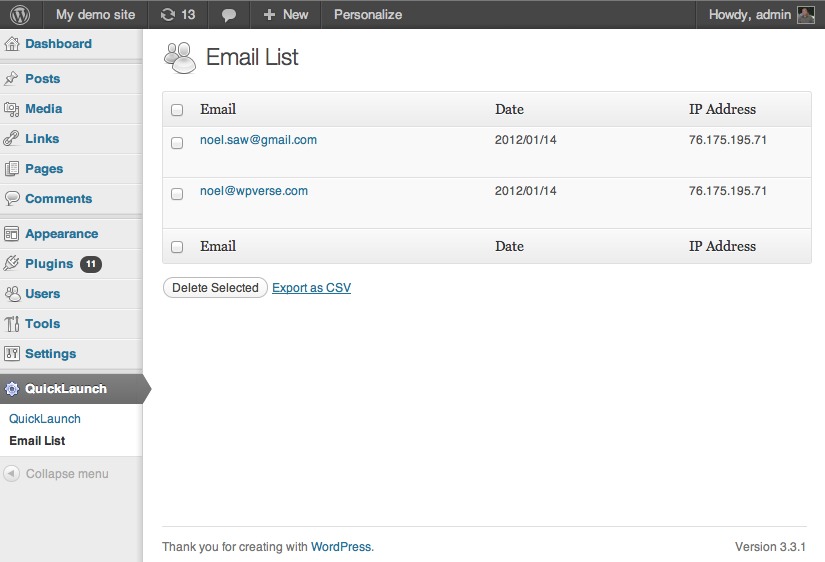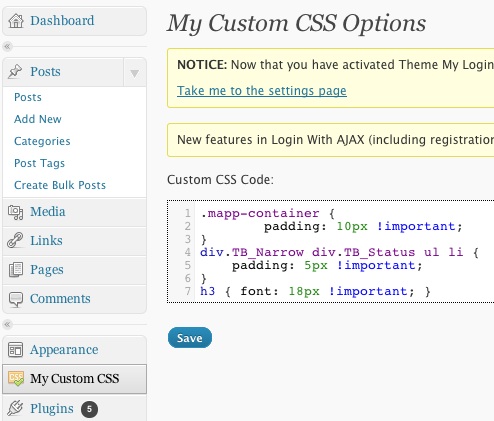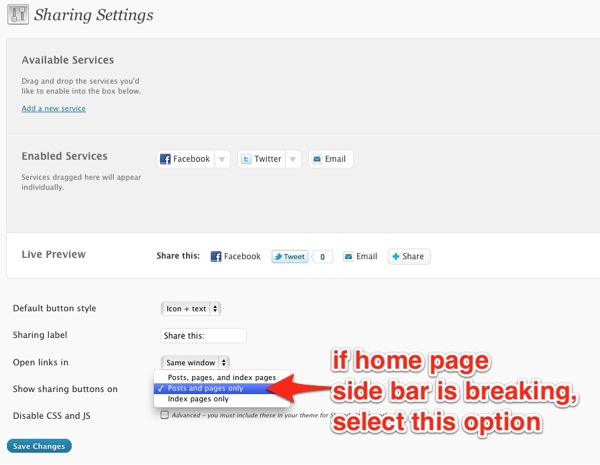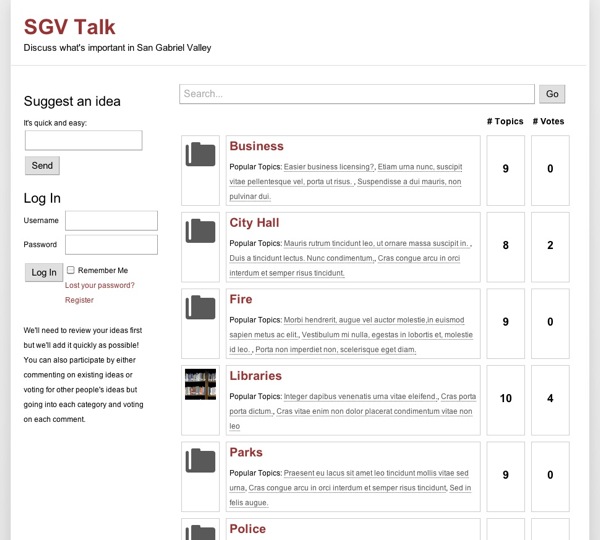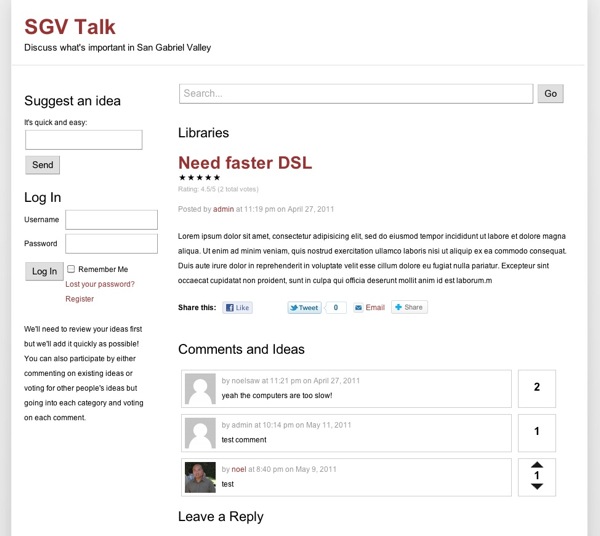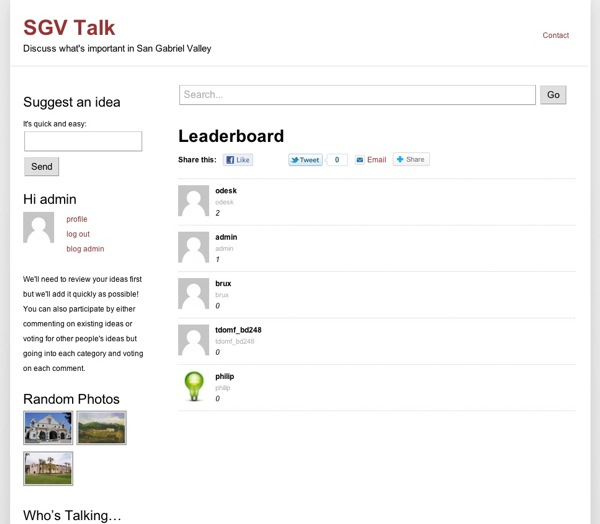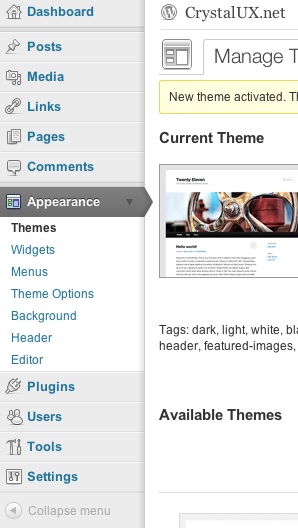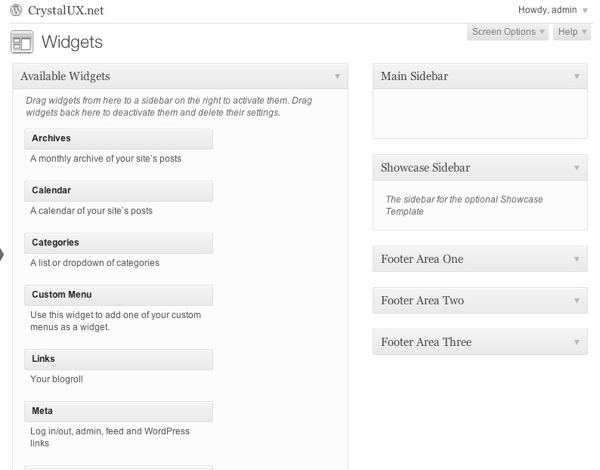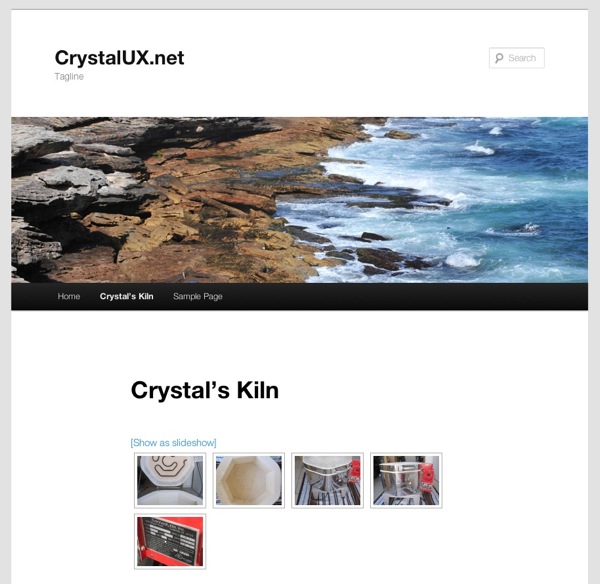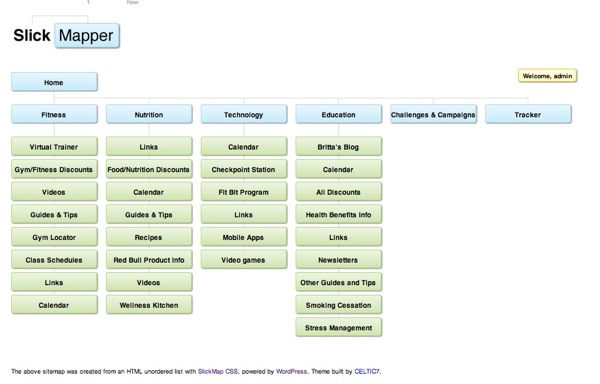 If you’re building a WordPress site with over 20 pages, in addition to the “bulk post creator” plugin we mentioned a few days ago, you might want to try out the Slick Mapper WordPress theme by Luke McDonald. This will allow you to get the landscape overview of how pages fit within the site and help you map out navigation bar issues more effectively. This is known as part of the information architecture portion of User Experience (UX) jargon these days.
If you’re building a WordPress site with over 20 pages, in addition to the “bulk post creator” plugin we mentioned a few days ago, you might want to try out the Slick Mapper WordPress theme by Luke McDonald. This will allow you to get the landscape overview of how pages fit within the site and help you map out navigation bar issues more effectively. This is known as part of the information architecture portion of User Experience (UX) jargon these days.
Once it’s activated, Luke’s sitemap theme will generate a visual site map that you can see at the web site URL just like your home page. Site maps are normally often seen in Visio or other drawing program. The beauty of this theme is that the theme generates a site map using the pages saved into WordPress. The theme will structure the pages into parent and child hierarchy. Just make sure your pages are published – not saved in draft mode.
There are quite a few options available to customize such as the box background and border colors and logo upload.
If you want to keep your current theme running, simply use the old theme preview trick by adding this line of text to the end of your base URL like this:
?preview=1&template=thelukemcdonald-slickmapper-bb1ebf4&stylesheet=thelukemcdonald-slickmapper-bb1ebf4
So if your site is was domain.com, then it would look like this:
http://domain.com/?preview=1&template=thelukemcdonald-slickmapper-bb1ebf4&stylesheet=thelukemcdonald-slickmapper-bb1ebf4
The current info page for SlickMapper at ThemeGarden is down so check out the GitHub page for the download: SlickMapper