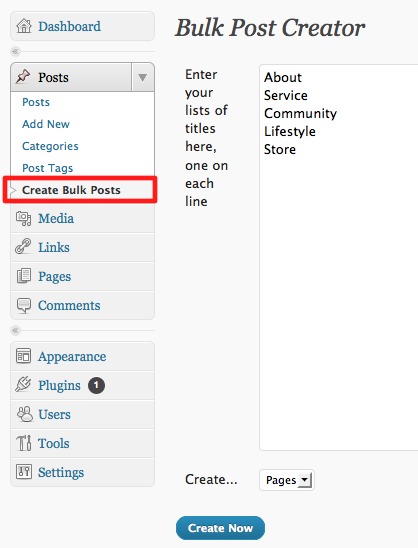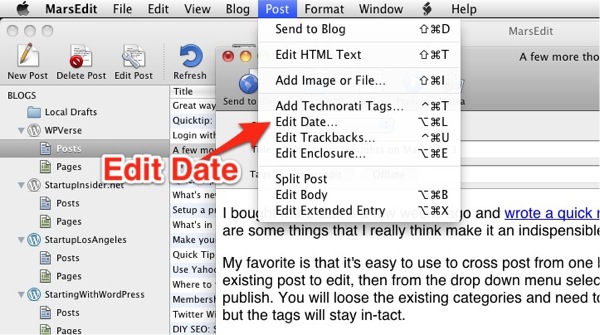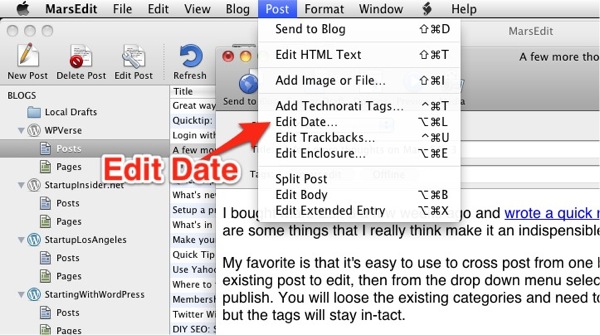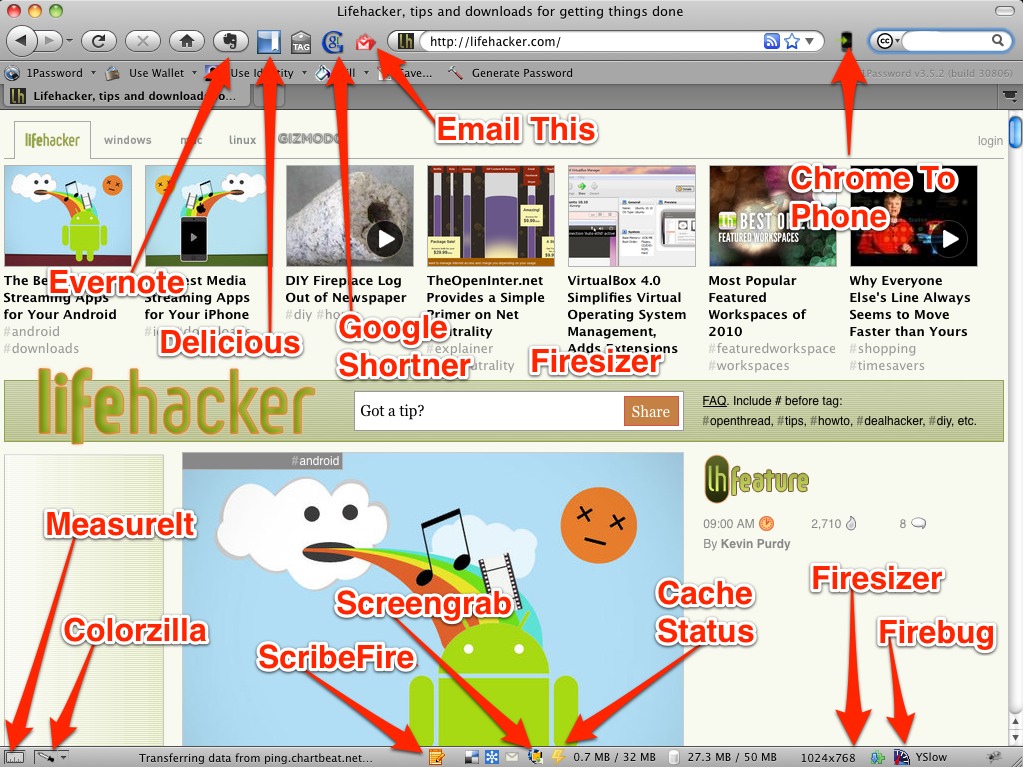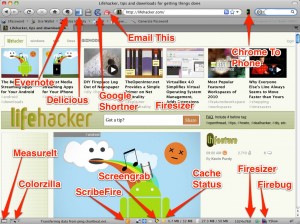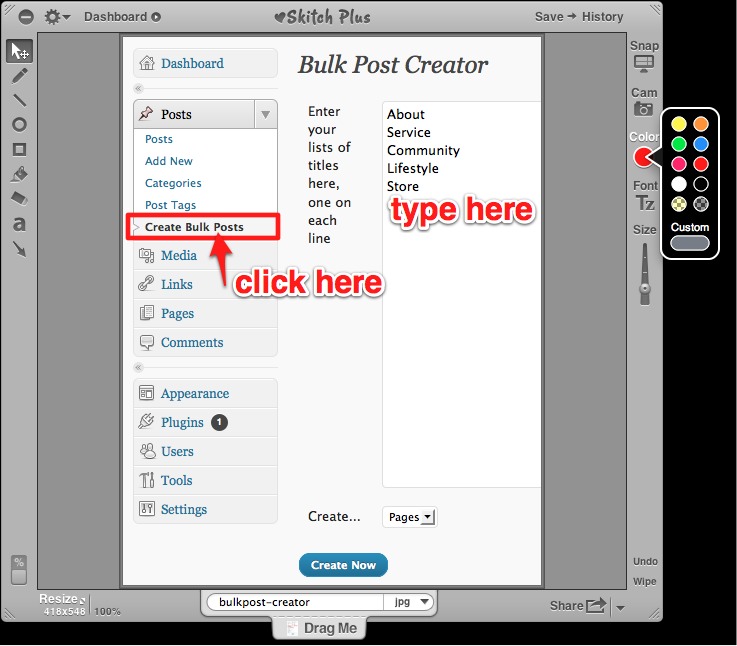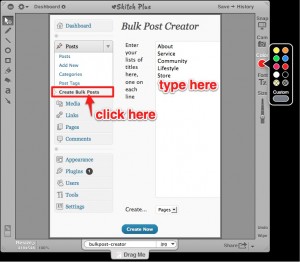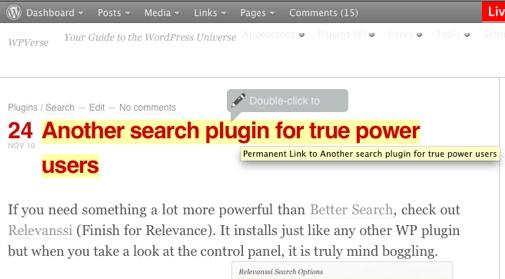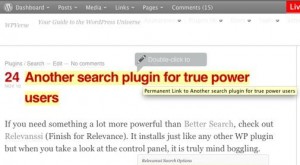Update: We just started a new project where we need to copy/paste over 100 articles from PDFs so this is where a plugin like this shines. This plugin will let you bulk create posts or pages by simply typing or pasting each new line as a page.
We noticed this plugin disappeared from the WordPress repository but managed to track down a new version written by Mochammad Masbuchin who’s updated the original version written by Sarah@HowdyBlog.com. His version adds the ability to create the posts in draft mode if needed.
Here’s the new download: bulk-post-creator-plus1
Note: We can’t guarantee the compatibility of the plugin with your particular WordPress site. Make sure to install and test this first on non-critical WordPress site. Use at your own risk.
Original article follows…
One of the less fun things to do when setting up a new WP site is to create new posts or pages. Short of having a “go-to” set of XML content that you can always import onto the site, then you would be pressing a bunch of “Add New” Pages or “Posts” button.
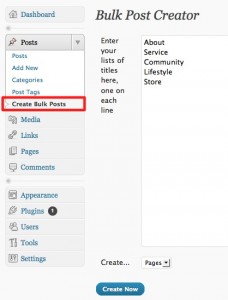 This is where Bulk Page Post Creator plugin can make life easier. It lets you quickly create a bunch or batch of page or post names quickly. Simply open up the plugin, and type the titles of your posts or pages and click “Create Now.”
This is where Bulk Page Post Creator plugin can make life easier. It lets you quickly create a bunch or batch of page or post names quickly. Simply open up the plugin, and type the titles of your posts or pages and click “Create Now.”
The toughest thing to figure out about this plugin is that it shows up as a new option under the “Posts” menu called “Create Bulk Posts” instead of under “Tools.”
If your needs are a bit more sophisticated and need to assign categories, hierarchies, and post time/date stamps to posts and pages, check out the more powerful Mass Page Maker plugin.
As of January 21, 20112, Mass Page Maker has been removed from the WP.org repository but it may not be a bad thing as that plugin’s user interface and instructions were difficult to grasp.
Thus I am going to give Bulk Page Creator (4 stars with 9 ratings) a try instead.