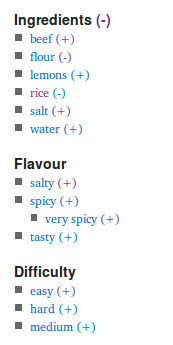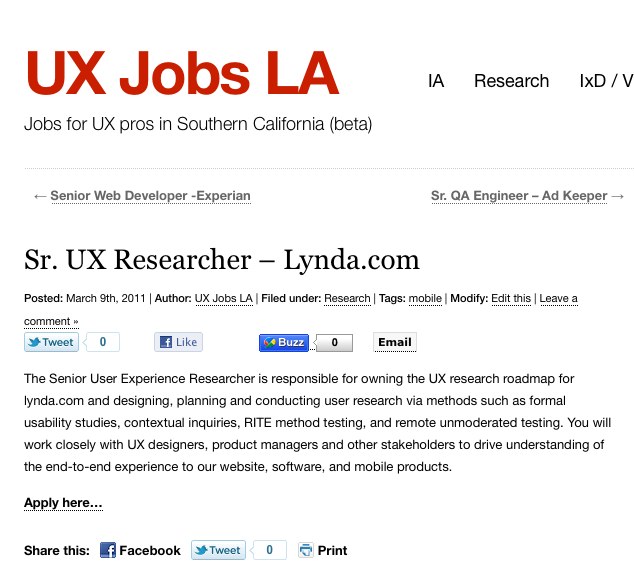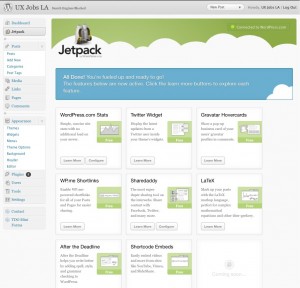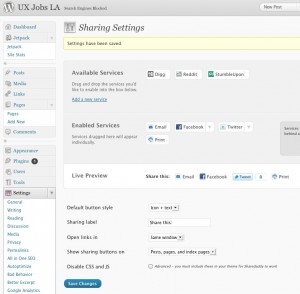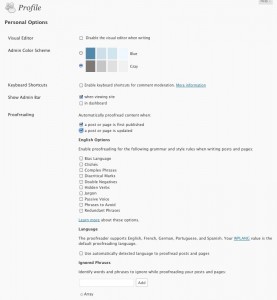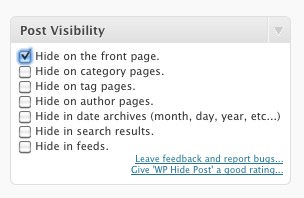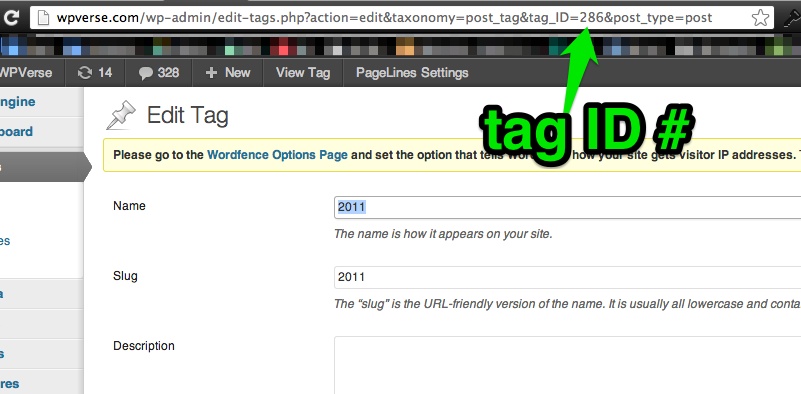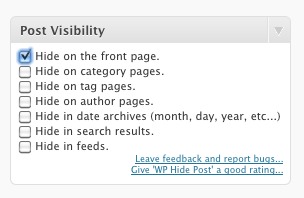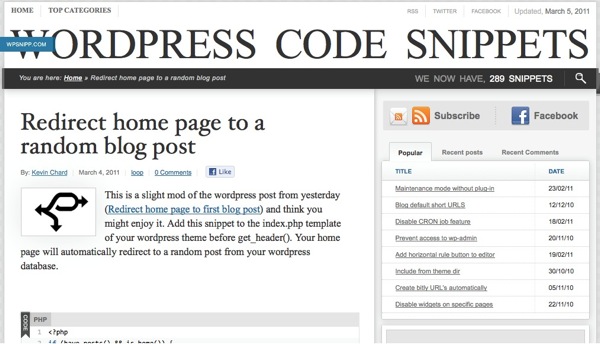If you live in SoCal, make sure to carve out sometime for WordCamp this fall for WordPress workshops and networking. WordCamp organizer, Austin, tells us we’re slated for WordCamp LA this September or October. Stay tuned to the WordCamp.LA website for more details.
Quick Tip: changing old permalinks to new format while keeping the old URLs working
Let’s look at two plugins to help when your WordPress site URLs “go bad.”
One of the things that people sometimes forget or neglect to change in a new WordPress settings is the permalink settings. Using the permalinks settings you can generate search engine friendly URLs. The default WordPress setting is a little obscure with post and page ID tag numbers. Despite what the name says, permalinks aren’t so permanent if you decide to switch URL settings, you’ll get in trouble with missing page errors.
So if you’ve already published a lot of posts with the default settings, and have decided to switch to a more search engine friendly format, check out Dean’s Permalink Migration plugin to help the old URLs keep working while using a more SEO friendly URL structure.
Here’s also another plugin called Redirection that will “manage 301 redirections, keep track of 404 errors, and generally tidy up any loose ends your site may have.” Sounds good right? Well on one of our WordPress sites, it caused the home page to be “permanently” mapped to a page called “home” page even after we turned it off in Settings -> Reading. The solution? Either de-activate the plugin or read this workaround at WP Optimization so you can keep plugin active for other things.
Bonus: A way to avoid having broken links during any future permalink change is to install something like le petite URL, and always publish links using that plugin’s abbreviated (shortened) links, that way you links should work regardless of permalink settings.
Mars Edit give away contest – win one of two copies!
Taxonomy Drill-Down plugin – Plugin of the Week
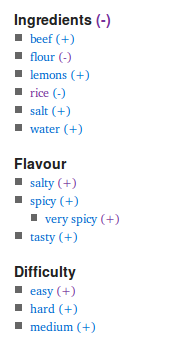 Here’s an excellent WordPress plugin for sites that have a lot of categories and tags for posts. You can use Taxonomy Drill-Down to either a widget on the sidebar which displays a faceted search box. The widget shows plus and minus signs for categories/tags, allow your visitor to drill down to a filtered set of posts matching their criteria.
Here’s an excellent WordPress plugin for sites that have a lot of categories and tags for posts. You can use Taxonomy Drill-Down to either a widget on the sidebar which displays a faceted search box. The widget shows plus and minus signs for categories/tags, allow your visitor to drill down to a filtered set of posts matching their criteria.
It even supports the Simple Taxonomies plugin (similar to post types) so you can do even more fancy things.
You can even use the plugin to insert code snippet directly into your theme template to show it anywhere on your WordPress site.
Based on our experiences, here are some tips: before you install this into a live WordPress site, install this into a test WP site where you have a recent copy of your content imported. Once you actually test out this plugin yourself, it will expose any deficiencies in the way you’ve set up categories and tags. In our case it showed we went a little overboard setting up categories on some of our sites. The plugin also automatically loads new matching posts on the fly so there’s a quick transition that jumps the user to a new page so the widget disappears below the fold making it somewhat jolting, so you may want to have this widget near the top of the page so the user doesn’t wonder what just happened when they use it.
You can use this Taxonomy Drill Down plugin in combination with an improved search plugin like Relevanssi to help your visitors find the content they’re looking for. After all, if you have a ton of useful content you should make it easy for people to find what they’re looking for.
Get it: Taxonomy Drill-Down plugin
New WordPress All-in-One Plugin JetPack: Our Review
Well, it’s only been about 8 hours since Automattic released an arsenal of all-in-one WordPress plugins called Jetpack. After trying them out for the past few hours, we’ve arrived at this conclusion: If you add these to existing live sites, you may run into some compatibility issues with existing plugins.
Example #1: On one of our sites running Platform Pro theme, the sidebar disappeared entirely. We had to delete the cache in WP Super Cache to get the sidebar back.
Example #2: We also had one site running the popular Sociable for WP 3.0 plugin, which seemed to cause problems with the ShareDaddy module (for obvious reasons) with the end result of missing icons. In the end, we turned off Jetpack on all our sites until we know things are ironed out.
Our Conclusion
It’s interesting that Matt & company have chosen to go the “shotgun” approach route to extending WordPress’ functionality right after the 3.1 release. Some of the plugins aren’t new to the community – for example “After the Deadline” has been around in stand-alone form for a while. We’re not surprised that when someone “mixes” (installs) a lot of new functionality into an existing WordPress installation, there are some hiccups, especially if you have other plugins running. I am sure the WordPress crew tested it as much as possible, but there’s nothing like code in the “wild,” as they say.
Update: If you’re using the Sharedaddy module either alone or with Jetpack, be sure to check our tips and tricks for it here…
Update 2: If you’re having problems activating Jetpack – getting an error message connecting with WordPress.com, check out a great debugging thread at WP.org which includes many fixes and workarounds.
Automattic releases JetPack plugins for self hosted WP sites
Automattic has just released a swiss army knife of plugins for WordPress self hosted sites called Jetpack. It includes traffic stats, a Twitter Widget, Gravatar Hovercards, URL shortener, social network sharing buttons, LaTeX for mathematicians/scientists, grammar/spell checker, and other shortcodes.
You’ll need to have or create a WordPress.com to activate it’s features. Here’s a screenshot once it’s installed, activated, and hooked up to WP.com. Click for larger size screenshots.
We activated the share feature on our UXJobsLA.com site…
…and it seems to have some hiccups with an older WordPress theme and possible conflicts with another plugin.

Below is the “After the Deadline” plugin settings for proof reading.
Stay tuned for a full review later today.
Get it: Jetpack
The hardware behind WordPress.com revealed
After the widely covered DDoS attack on WordPress.com hosted blogs and Automattic’s efforts to thwart it; Matt Mullenweg in email to customers (and blog post), reveals the computing power behind WP.com’s infrastructure, “for WP.com we’re now at 8,921 CPU cores across 2,475 physical processors, 8,200 gigabytes of memory (RAM).”
He continues, “We’ve changed how we’ve done storage, but now that layer includes on its own 1.3 terabytes of RAM, 1.3 petabytes of storage, and 8.9 terabytes of solid state disks. (Plus Amazon S3, which we use as backup to our internal systems.) Also, we’re adding new servers constantly. :)”
Quick Tip: How to replace full posts with excerpts on home page
If you have seen a WordPress theme that you’d like to use but don’t like that it shows a full post and want to show only an excerpt? Don’t fret, as modifying the theme to show only excerpts is pretty easy to do.
This assumes that you’ve edited WordPress theme files before and I recommend you have a back up of your theme files that you can easily upload to fix any potential problems but other than that it’s straight forward.
In WordPress admin, open Appearance -> Editor -> and select Main Index (“index.php”).
Then find the code:
php the_content('Read the rest of this entry »'); ?>
and replace it with:
<?php the_excerpt(); ?>
Note this code maybe not always be in the index.php file, it may been in a theme specific loop file. If you’re an advanced user, your best bet maybe is to add this to the bottom of your functions.php page via the instructions at WP Recipes.
Bonus – WordPress post excerpt resources:
The second thing you’ll want to do is to install the Better Excerpt plugin that will let you customize the length of your excerpt and replace the […] with your own text plus a hyperlink to the full post.
If you need more information on posts/excerpts, here’s a great post at Rarst.net.
Update: if you want the quick and easy way, check out the Evermore plugin mini review…
Site of the Week: WPsnipp.com
If you’re an intermediate WP user, WPsnipp.com by Kevin Chard provides useful WordPress code snippets and shortcodes almost everyday of the week!
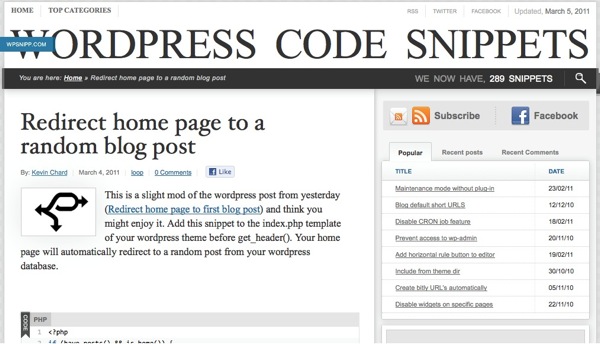
Here are some of our favorite ones: Redirect a home page to a random post, show taxonomies as a list on a post or page, and disabling widgets on certain pages!