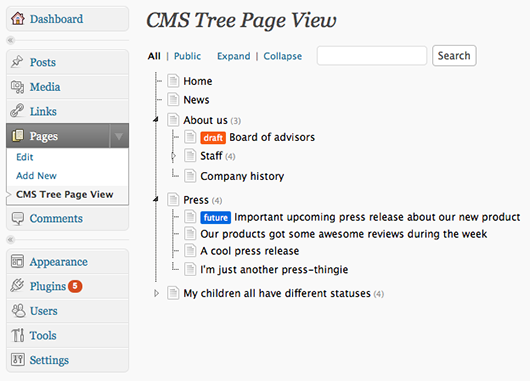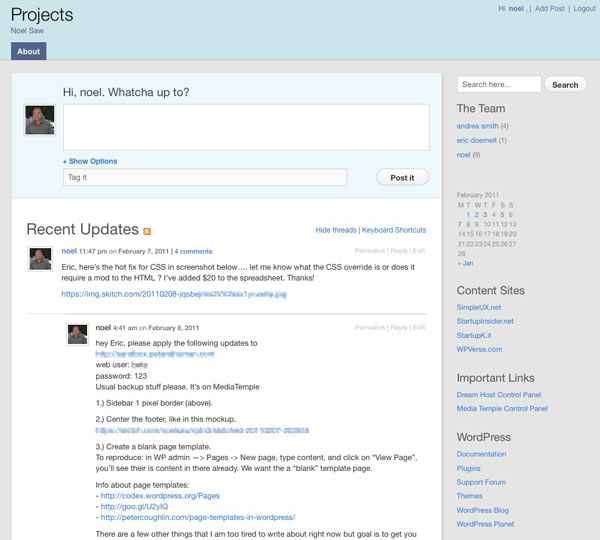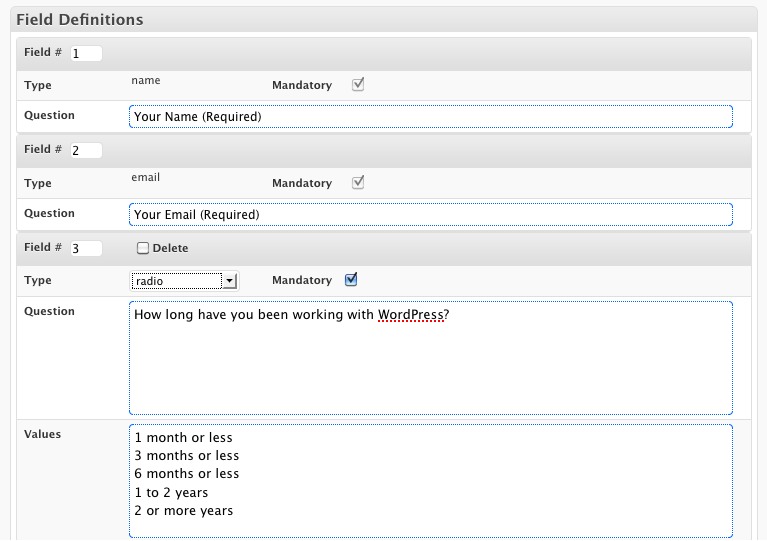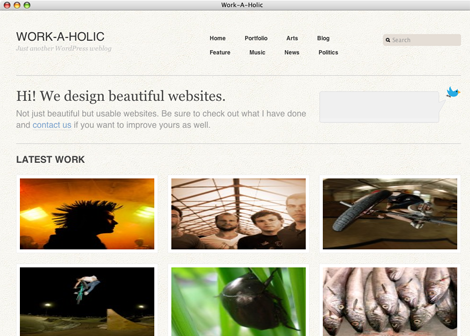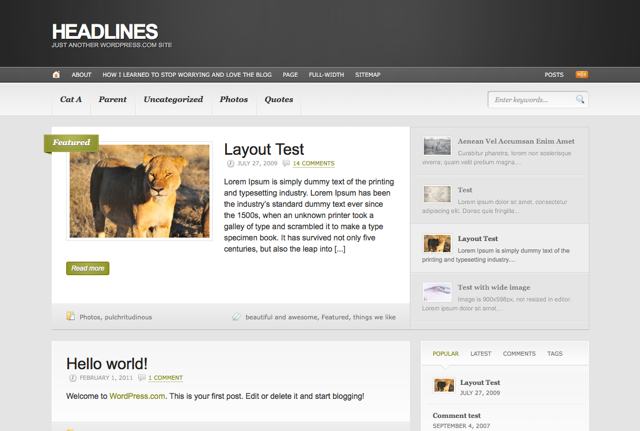Our friends at Theme Forest have introduced a new way to find WordPress themes even easier with their “WP-Select” program. They’ve started with 50 hand picked themes and have even introduced a layout finder with a way to filter by colums/rows and colors. Read more at Envato’s blog.
CMS Tree Page View plugin
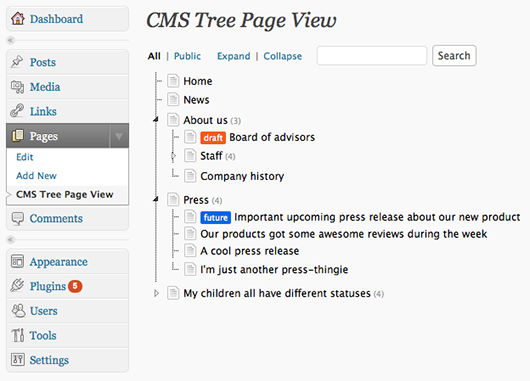
Here’s another WP plugin to supplement this week’s earlier post with a seven CMS plugins for WordPress, we have CMS Tree Page View for your enjoyment. If you happen to use WordPress more as a general CMS and less of a blog, this one gives you a visual view of your pages and their hierarchy. That way you’ll be able to find and sort pages more easily especially if you have a lot of pages.
Get it: CMS Tree Page View
Use WordPress to track projects and communicate better
Originally published at our sister site: StartupInsider.net
We’re big fans of Basecamp (a relatively minimalist project management web app) around here but it can get pricey if you start adding a lot of projects. We also use Twitter a lot around here.
That’s why when we ran across Automattic’s P2 theme we were thrilled. It’s a WordPress theme that includes extra functionality to combine the fast communication of Twitter and threaded messaging of Basecamp. There’s a main column where you can post your latest activity or start a message thread. Below that update area are previous conversations in a threaded view.
We were even more thrilled when we found Templatmatic’s GTD theme which adds more features like tagging posts and ability to add file attachments. This theme also adds an option to hide all the messages if a user is not logged in so it’s not exposed to the public.
These two themes aren’t going to replace Basecamp or compete with in terms of features but if you’re tired of having to search your emails for status reports and “what’s next”, then give either system a try. The only thing missing is that you can’t title your posts right now but you can filter by parent posts. You’ll need a self hosted WordPress blog site so unfortunately this won’t work if you have a WordPress.com hosted blog.
If you want to get some more mileage from your new “intranet”, I recommend adding these sidebar widgets to either theme to make them go further: first add the Login with Ajax plugin – so you can quickly login from the sidebar. The Tag Cloud widget is also great so users can filter messages by tags.
Also consider adding the default calendar widget to see a quick visual calendar. And finally you can add important URLs (example: logins to other systems) via the text widget or blogroll to the sidebar.
Get it: Templatmatic’s GTD theme | Original P2theme
Update: We’ve released our own special remix of GTD/P2 called P2 Reloaded
Comprehensive set of free CMS plugins
WNET a PBS station in New York uses WordPress to power their website. Now in conjunction with their developers, Tierra Innovation, they’re giving back to the WordPress community a set of unique WordPress plugins that extend its CMS functionality. Here’s a quick summary of the available plugins:
Ajax Report Comments allows users to report inappropriate comments to the administrators.
Audio Playlist manager extends the MP3 play capability of the built-in media gallery.
Billboard Manager is a JQuery-like slider or gallery. You can give it images or videos to cycle through along with unique hyperlinks for each one.
Extend KSES allows your WordPress editor to accept currently disallowed HTML tags like embed or iframe.
Facebook iLike allows your users to like your pages within your WordPress site along with customization options.
Smart Category Ordering allows you to resort your categories at both the parent and children level. This is useful if your theme automatically shows themes on a sub-navigation bar.
WPDB Profiling lets you profile your SQL database. It’s useful to track down errant plugins that might be slowing down your website.
Get it all: Tierra Innovation
Quest for the best WordPress survey tool
We wanted to title this post “Survey of the WordPress surveys” but thought we were being too smart for our own good Let’s proceed!
As many of you know, we’re currently running a survey based contest to gauge the state of themes for the WordPress community. Here’s a quick break down of our experiences so far with four survey tools.
Polldaddy
It’s a survey/poll company owned by Automattic. The site is a standalone web application like Survey Monkey so you can use it on virtually any website. Since the service is owned by Automattic, you’d think it would play nice with WordPress self hosted site. Yes and no, unfortunately right now the WordPress plugin would only see polls not surveys that were created in the web site. So we were stuck using an iframe embed tag. A drawback to this method is there is no way to set the width of the content in the iframe so there are ugly scroll bars on the post. Update: we were given instructions on customizing the width and style of surveys by the friendly support folks at Automattic and found a “how-to” tutorial as well.
On the authoring front, Polldaddy is the slickest tool out there similar to Wufoo forms with a lot of Ajax drag and drop features. Results get saved into a database and you can receive notifications via email. There are also data filters available to help you create reports.
But since a free account at Polldaddy was limited to 10 questions and 100 surveys, we decided to give some 3rd party plugins a try.
WP Survey And Quiz Tool
This one seemed a little buggy with WP 3.0.5. We saved some questions and when we returned back it, it had disappeared. Setting up contact/user ID questions are separate from setting up the questions so there was a little bit of a disconnect for us. We gave up on this one for now.
WordPress Simple Survey
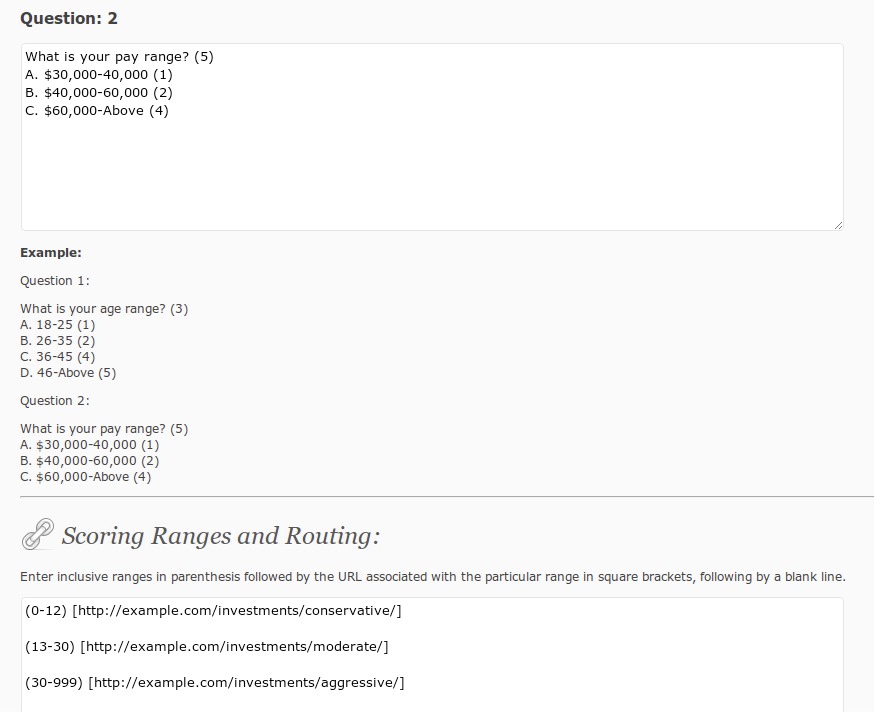
The name almost belies actual usability. This one has the most minimal GUI to setup questions and answers. They need to be setup in text boxes. It has scoring formula to keep track of answers. Could be very powerful if you’re willing to invest the time into it. But it was a little too much for us.
Survey Me

After Polldaddy, we were thought this one had the most potential.
The authoring portion is not slick without drag and drop features but it saves you a few steps by adding contact fields at the top of all new surveys. For new survey it starts you with 10 questions. You have your choice of check boxes, text, long text, radio buttons, and even a recapthcha module.
To add a new field or resorting the order, you have to type in the new questions or type a new sort number to the new field module and then save the form for the changes to take effect. To sort the order, you have to type in a number into each module. We were excited to use this plugin but it currently doesn’t save results right now within our WP 3.0.5 setup. Update: the developer let us know that a space in the form name was preventing the save. We will give it another try.
In the end, even with the aesthetic problems with using an iframe embed, we decided to stick with Polldaddy until we find something better. But if you’re looking for commercial support and more comprehensive data reporting, Polldaddy maybe the best option for now. Update: since the nice support person at Automattic helped us out even with a free account so we’ll be sticking with Polldaddy for awhile.
Get it: Polldaddy | WP Survey And Quiz Tool | WordPress Simple Survey | Survey Me
Win $300 worth of WordPress themes in our 5 min. survey
Take our survey and you could win a $300 retail package from WooThemes, Graph Paper Press, and Elegant Themes. We’re restricting the survey to the first 100 participants so you have a great chance to win!
Grand Prize:
WooThemes Developer Package (Retail $150)
Graph Paper Press Annual Package (Retail $99)
Elegant Themes Club one year (Retail $39)
[CSSBUTTON target=”/survey/” color=”ff0000″]Take the 5 min. survey[/CSSBUTTON]
Quick Tip: Add a smooth call to action button anywhere
Here’s a time saver, if you want to add a nice looking “call to action” (CTA) button like “Signup” or “Download” to your site. Normally that would require a lot of steps: design it in Photoshop, upload a graphic into the media library, and then insert it into your post. And then link it up. Wow, that’s a lot of steps and time.
Well there’s a WordPress plugin to speed that process up a lot – try WP CSS Button plugin and use their short code almost anywhere on the site to display a button like this:
[CSSBUTTON target=”http://startupsinsider.net” color=”FF8A00″ textcolor=”ffffff”]Signup[/CSSBUTTON]
Once the plugin is installed and activated, you simply insert this shortcode in your post editor:
[CSSBUTTON target="http://startupsinsider.net" color="FF8A00" textcolor="ffffff"]Signup[/CSSBUTTON]
You can also replace the hex button text/background color and hyperlink with anything you’d like. And here’s a tip from us, if your site shows an underlining effect on the left/right side, insert this code to the bottom of your theme’s CSS file to hide it.
.button_col a { border-bottom: none; }
Once you make the 2-3 min. investment in time, adding nice looking buttons could take just seconds!
Get it: WP CSS Button plugin
Theme company spotlight: Graph Paper Press
You have probably noticed there a lot and I mean a lot of commercial WordPress theme companies out there. It seems like a new one is popping up every month. Let’s take a quick look at one of the veterans, Graph Paper Press.
Graph Paper Press specializes in photography focused themes so the grid paper metaphor and minimal use of text is prevalent in most of their themes. So you’ll see a lot of big photos blocks and less emphasis on text. The great thing about GPP is they give away most of their themes away for free use along with some light documentation. If you need support, then you’ll have to pay of course.
Let’s take a quick look at two of my favorite themes: Workaholic and Berlin.
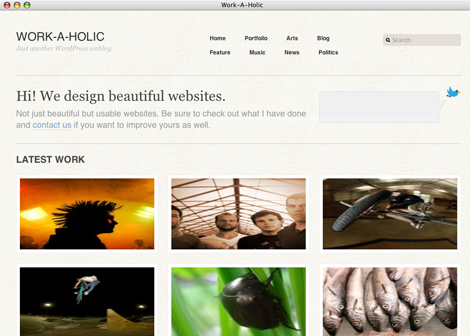
Workaholic is a photography/art portfolio theme that I use at my SGVPhotos.com site. It has a home page intro and rows of 3 across thumbnails. When you rollover the thumbnails, it reveals the title and category. It’s perfect when you think pictures are worth a thousand words.
When you drill down to an inner page, there are tabs that will allow the visitor to see multiple photos on the same page via AJAX. There’s also an automatically generated list of similar photos to the right. As a testament to the solid code behind it, I was using a version of Workaholic that is several versions behind the current version and I recently upgraded the site from WordPress 2.8 to 3.04 and the site still works beautifully with the older Workaholic theme.
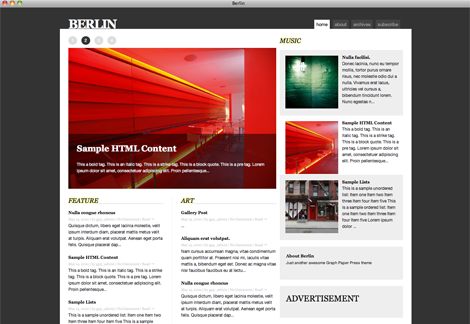
Berlin is a deviation from their usual that’s meant for both photos and text. It has a large article block in the left column and there’s a smaller right column that can be used to show posts or other widgets. It’s very easy on the eyes and it’d be great for a magazine or news blog. I haven’t used Berlin myself so other than seeing the front end, I don’t know about the workflow and backend usability.
So hats off to the Graph Paper Press folks for giving back to the WordPress community in such a big way with a ton of polished free to try themes.
Get it: Workaholic | Berlin
My Obsession: Speeding up WordPress
In the past few months, I’ve been obsessed almost daily with speeding up my litany of WordPress sites. Having relevant, well written content plus a fast site is a way to get readers to keep coming back and search engines now take content plus speed into account.
I’ve tried quite a few plugins and services. Some of them were easy to use and some were not so easy to use. I also wanted to distill a ton of information and experience into a practical and do-able mini tutorial.
I’ll work on a more definitive full featured article but in lieu of that, here’s the combination of tools that speed up WordPress sites in my experience. You can follow these in gradual steps to crank up the speed of your WP site. One assumption is that you’re hosting your site on a decent, tier 1 web hosting company like Media Temple. None of these plugins will speed up your WordPress site if the foundation is not solid – if your web host is slow. But that’s anther discussion.
WP Super Cache
The best plugin to start with is WP Super Cache for most people. WP Super Cache (WP SC) is relatively easy with a simple on/off switch. Most of the defaults settings will work out of the box for everyone. Just install the plugin, then activate, and click the “on” button.
What’s the downside of a cache plugin? Sometimes if you make changes to your site, it will take a few forced refreshes on your web browser to see the updates. Or you’ll need to delete the cache in WP SC settings or turn it off temporarily.
Just in case, you didn’t know these caching plugins create temporary “static” HTML versions of your web pages so the server doesn’t have to generate these pages “dynamically” like WordPress normally does. Serving up a static HTML page is usually much faster than serving up normal WordPress page.
An alternative I’ve tried is W3 Total Cache (W3 TC) plugin – it has a whole kitchen sink approach which can be really confusing for new users. Plus I can never stop complaining that the labels used for on/off/preview modes are confusing for most people.
WP Super Cache doesn’t have the whole kitchen sink like W3 TC but that’s where the next plugin (Autoptimize) supplements WP SC.
Autoptimze
I wrote about Autoptimize a few days ago. It optimizes and compresses your HTML, CSS, and Javascript code. It works well with most plugins but it may once in awhile make your home page slightly look a little weird (images may be offset by a few pixels). But it’s easy to turn on or off. There’s only a handful of settings, so you can’t really hurt anything. Plus Autoptimize works in tandem with WP Super Cache according to the plugin developer! So this combo does the work of W3 Total Cache without the confusing UI.
Content Delivery Network
What’s a CDN (Content Delivery Network)? In simple terms, it’s a paid service that automatically downloads all your images, CSS, and javascript files into their “system.” The CDN system comprises of web servers at multiple, strategic geographical locations.
Once you signup with a CDN provider, their system will automatically copy commonly used images, CSS, and JS files onto their CDN servers. Then using a WordPress plugin like WP Super Cache, that plugin will automatically switch over the source of image, CSS, and javascript sources to the fastest CDN server closest to you.
Both WP Super Cache and Autoptimize plugins have CDN support but I recommend you use the CDN support in WP Super Cache . I noticed that Autoptimize seems to have a bug with sourcing PHP files for the CDN.
Now this is where the hard part comes. Which CDN provider do you signup with? I looked at using Amazon’s Cloudfront but the pricing and setup instructions gave me a headache. After some research, I’d found a WordPress knowledgeable/savy CDN service called WP CDN. Once you’re signed up, they’ll send you instructions on the server names you paste into either plugin.
The WP CDN people were extremely helpful and answered all my crazy questions very responsively. Plus it starts at only $6/month with no setup fees up to 5 domains, so you can’t really go wrong.
All in all, I’ve seen the combination of these three tools speed up my WordPress sites by an average of 2-3 seconds on long blog pages like StartupInsider.net or even this site.
Get it: WP Super Cache | Autoptimize | WP CDN
Related posts: WP Super Cache | Autoptimize
WordPress.com now offering premium themes
If you’re using WordPress.com, meaning your blog is hosted by Automattic / WordPress, then you have two new theme choices as of today. These two new premium themes will set you back around $50-70.
If you’re on your WP.com account, head over to Appearance -> Themes and you’ll see choice one is “Headlines” by WooThemes.
It’s probably suited for for newspaper/magazines with a very clean layout with two columns, choice of 15 duo-tone color schemes, featured post, and previous posts and thumbnails. This one will set you back $45 for a life-time license.
The second one is “Shelf” by Theme Foundry. This one looks beautiful – it’s designed for posting your latest photo, music track, and thoughts.
This one is price interestingly at $68 – close to $70. We’d be curious to see how many takers there would be at that relatively higher price point. I think this is definitely a test to see what the upper end of consumer appetite (or tolerance) is for a cool looking theme. Consider that self hosted WordPress themes range any where from $20 to $80 or more.
It’d be interesting to be a fly on the wall to listen to the royalty negotiations between Automattic and the theme publishers. The varying price and starting with only two themes right now indicates that it’s experiment and Matt Mullenweg himself confirms the experimental status thought in a blog posting at Themeshaper. TechCrunch estimates that Automattic brings in around $1 million dollars a month – most of it from premium service so we’re guessing this new theme model may become an important revenue stream in the long run.
In that posting, Matt also says this “premium theme” project was a long time in the making with code licensing compliance issues being worked out by the major theme studios. He also reveals that an internal team at Automattic worked to bring 29 new/redesigned themes to WP.com last year. He ends with a note that 2011 should bring a “significant number” of new themes – both free and premium.