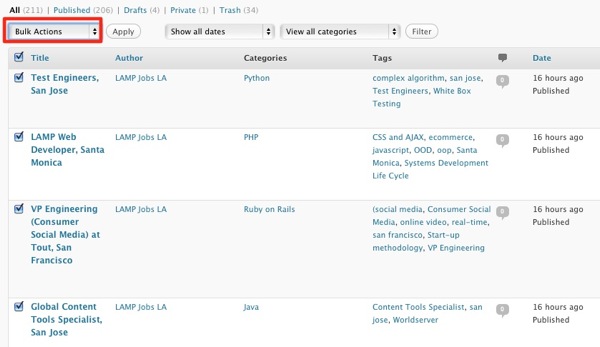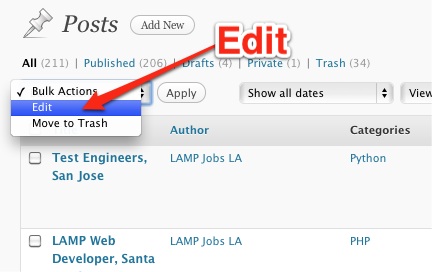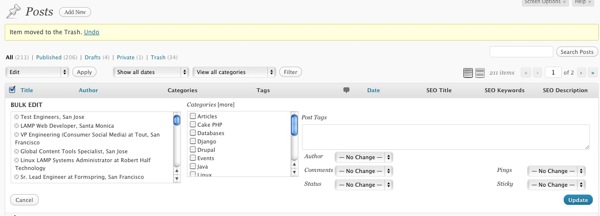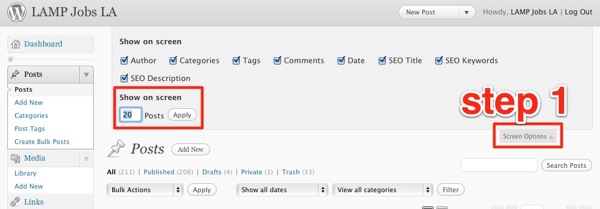As mentioned a few days ago, we’re in the middle of converting 100s of PDF into HTML format using posts for our client’s new WordPress site. We’ve learned some great tools to create batch categories and posts but nothing’s perfectly smoothly.
We’re using the Bulk Post creator mentioned a few days ago but one downside to this plugin is that it doesn’t let you assign a category so it puts everything as “uncategorized” initially.
Unfortunately, If you do a bulk edit with WordPress’ post menu editor, even after assigning new categories, the posts still retain a “uncategorized” flag in addition to the new categories. We’re not sure if this has been a reported bug or intended behavior.
We couldn’t find anything in the regular WP repository so we searched the WordPress.org forums and found Rob Miller’s “Batch Categories” plugin. Since it’s not in the WP repository, we highly recommend you use the plugin on a test site first and at your own risk. Make sure you download v1.4 for WP 2.5+.
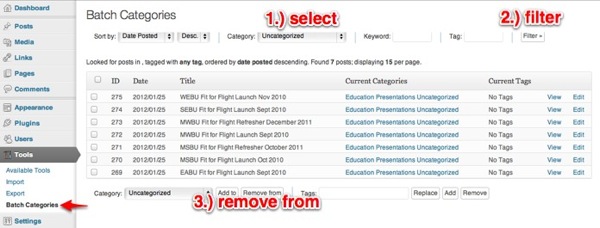
You’ll find the tool, well…under “Tools” -> “Batch Categories”. The UI is a bit whacked out with the new WP 3.x interface considering the tool was built in the WP 2.5 era.
You won’t care about the UI once you see that you’ll be able to find a bunch of posts marked with “uncategorized” and remove that setting with just a few clicks. Once you’ve set the filter to the “Uncategorized” then simply click on the “Remove from” button for matching posts and voila you’re done! You’ll have to run the filter a few times but it’s still a lot less clicking than normal.
Get it: Batch Categories