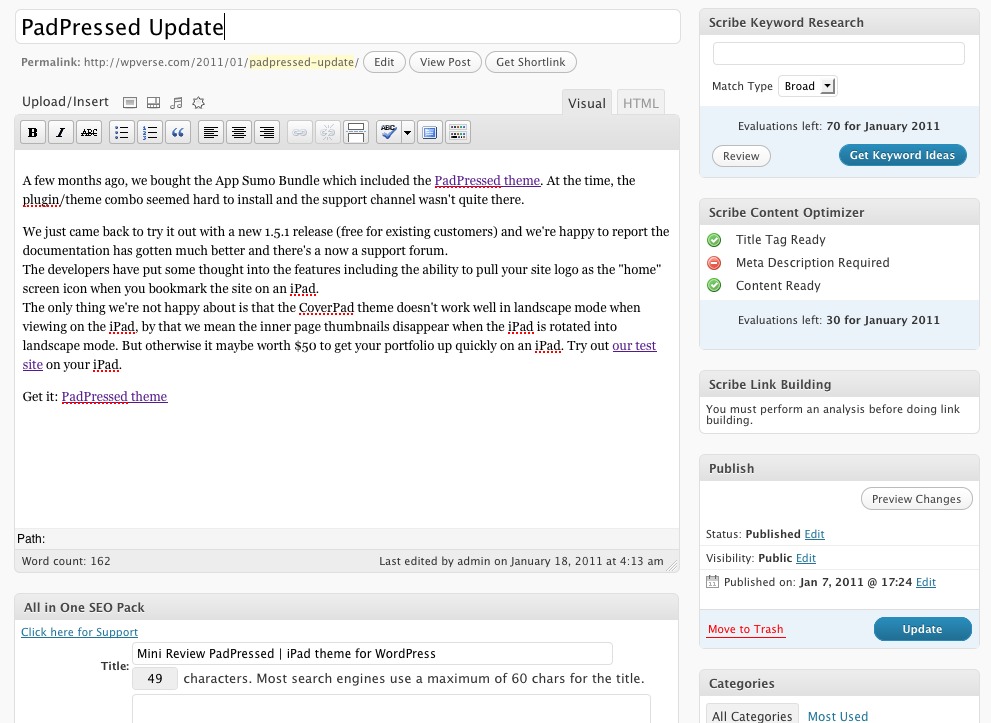What’s the best way to get traffic? It’s the old adage, lots of hard work. Simply build the best and most relevant content on your WordPress site. The second best bet is to use a search engine optimization (plugin) for WordPress that will help you fill out the required fields to get a search engine to properly crawl your site.
The third step is to get some advice and research on the best practices and what relevant keywords to use. Usually hiring an “expert” is going to easily cost you hundreds of dollars. So for many of us, we’d resort first to the Do It Yourself model.
So we were excited when we heard the team that brought us StudioPress and the Genesis theme framework recently introduced Scribe, which is a self-service Search Engine Optimization (SEO) web app with a complementary WordPress plugin.
We were also fans of Brain Gardners’ earlier commercial WordPress offerings (the predecessors to StudioPress), so we had high hopes for Scribe. Was this anticipation well deserved?
First the numbers, Scribe starts at $17/month and includes up to 15 evaluations and 35 keyword searches. According to Scribe, it takes about 3-5 evaluations per web page to fully optimize it. Evaluations are every time you scan a web page.
Let’s get started. After signing up with a credit card on ScribeSEO.com, they’ll assign you an API key. The installation process is fairly straight forward, you’ll install their suppplied plugin and paste that API key into a field.
Next you’ll have to have install one of the many WordPress SEO plugins. The one that we like so far is All in One SEO pack. Scribe will detect available SEO plugins and adjust its status indicators for each post depending on which SEO plugin you’re using.
When you open an existing post, you’ll see 3 check box status in the right side widget area: Title Tag Ready, Meta Descriptions, and Content Ready. Think of these as check list to help you figure out where the page stands in terms of search engine readiness.

There’s also a widget called Scribe Link Building which won’t show any data until you scan / analyze the page.
This review will be on going so we can’t really answer whether or not it works but so far we like what we see. The only drawback so far is that there’s really little hand holding once you’re signed up. I hate to say it but you’re kind of your own to figure this out as we didn’t see any “Getting Started” tutorial.
The Welcome email gets you up to installing the API key and a link to the support pages but there definitely needs to be a little bit more TLC for new users.
Stay tuned as we optimize real world sites. One test case will be this site and another will be a biotech services web site. Let’s see if Scribe becomes an indispensable SEO tool or not.
Get it: Scribe