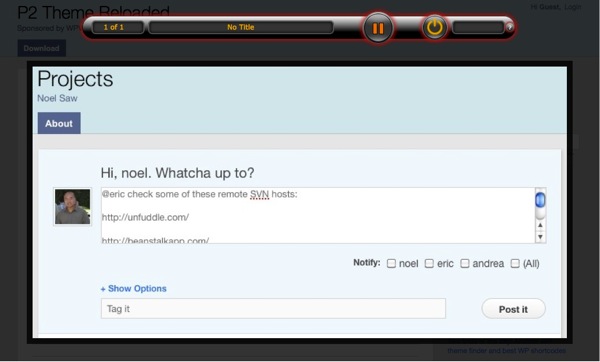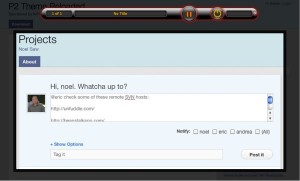Here’s a feature that content creators usually seek out upon starting out with WordPress: Lightbox plugins. What’s a “lightbox?” Click on any of the screenshots below to see an example.
Unfortunately for now, WordPress doesn’t have this as a standard feature, so new users have to search for a suitable plugin for their WordPress installation.
Let’s take a look at three photo lightbox plugins that maybe suitable for your particular need.
Let’s first take a look at Simple Lightbox. In our experience, it works well on WP sites that don’t have a lot of other plugins installed. Once the plugin is activated, you won’t have much else to do as it will automatically insert itself into pictures when you use the media button in the post / page editor as long as you follow our notes near the bottom of the review. Click the thumbnail of the simple lightbox settings below to see it in action.
We found the second plugin, Photo Lightbox, also works well on WordPress sites that have a minimal set of plugins that are activated. Like Simple Lightbox, it will automatically link up your photos as long as you use the insert media command. The only thing is that it adds a somewhat gaudy slideshow media player buttons at the top of the page.
Note: When using both plugins above, we noticed that new installations of WordPress may specify the link URL as an “attachment,” so make sure you click on “File URL” (see below) as the the target otherwise the plugin won’t work.
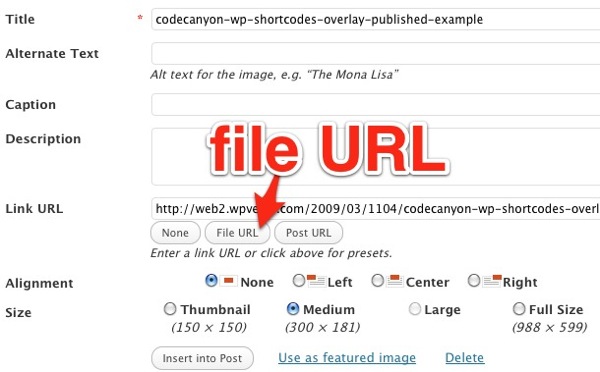
The third plugin is not a traditional plugin but part of library of shortcodes sold at Evnato’s Code Canyon called Styles with Shortcodes. The library offers an extensive set of useful WordPress functions including social network icons, block quotes, Google maps, tables, and more. This particular solution is not as user friendly as the other two plugins reviewed here but we were able to get it to work in our environment with ten active plugins.
The steps to use this plugin require more manual work as it doesn’t automatically link up pictures using the usual WordPress workflow. First, you upload the picture using the standard WordPress media dialog box. Copy the uploaded image path into your clipboard. Then click on the “S” button that appears on the toolbar. Then you have to copy/paste the URLs and enter in various settings into the dialog box shown here:
[sws_overlay src=”http://wpverse.com/wp-content/uploads/2011/02/codecanyon-wp-shortcodes-lightbox-dialogbox.jpg” title=”” subtitle=”” description=”Shortcodes Overlay lightbox” thumb_width=”404″ thumb_height=”273″ icon=”red” Align=””] [/sws_overlay]
We wish there was a fourth contender, as we used to use Flexible Lightbox but the developer stopped updating it about a year ago and we haven’t had any luck with it since WordPress 3.0.1.
Let us know what your favorite lightbox plugin is and why you like it.