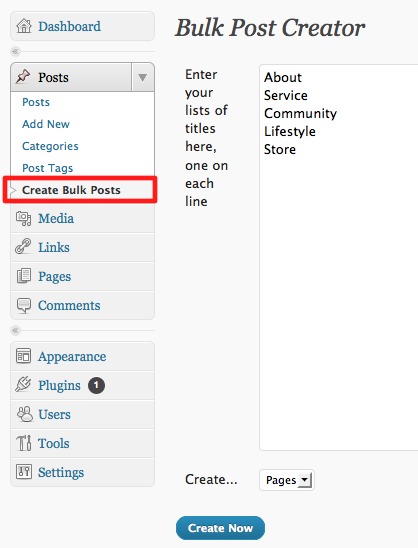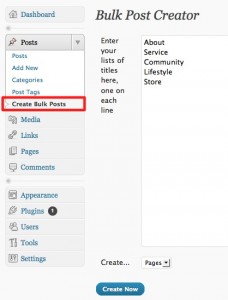Update: We found that “WP Mail From II” works later in the day after we wrote this blog post. The 4th plugin is the charm in this case. We just added the links to the non-working plugins below.
On the customer service front, Drew from WP Engine called us over the weekend and suggested “WP Change Default” that worked for him. I definitely give Drew and WP Engine props for reaching out with a possible solution.
Rant Warning! We’re been working on a client project hosted on WP Engine and we noticed the email notifications to both admins and public users are being sent as “WordPress.” We always think there’s a “plugin for that.” So we tried out 3 different plugins (WP Default Sender Email, WP Simple Mail Sender, and CB Mail Sender) from the WP.org repo and none of them worked. Out of the 3 only CB Mail Sender was recently updated (3 months ago vs. 1 year ago).
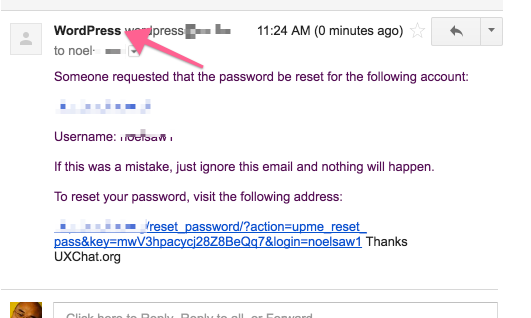
Next we found two code snippets to insert into the parent theme and none of them worked. We went back and forth with WP Engine support but in the end they’re claiming it it’s “out of the scope.”
How could something basic as the email notification sender name being called generically “WordPress” instead of the site or business name be “out of scope?” They recommended switching to a 3rd party SMTP provider.
I would argue most people would see this is a basic business customization for email identification! At the very least they should label it the name of the site instead of “WordPress.”
This is not the first time we’ve ran into WP Engine not wanting to address seemingly such a basic issue. We used to recommend WP Engine to our many clients and have helped over 5 of them signup with WPE but this might be the last straw for us for future recommendations. . (New: We’d like to keep WP Engine on their toes for whatever it’s worth to help make sure the customers get the help they need – within reason of course 😉

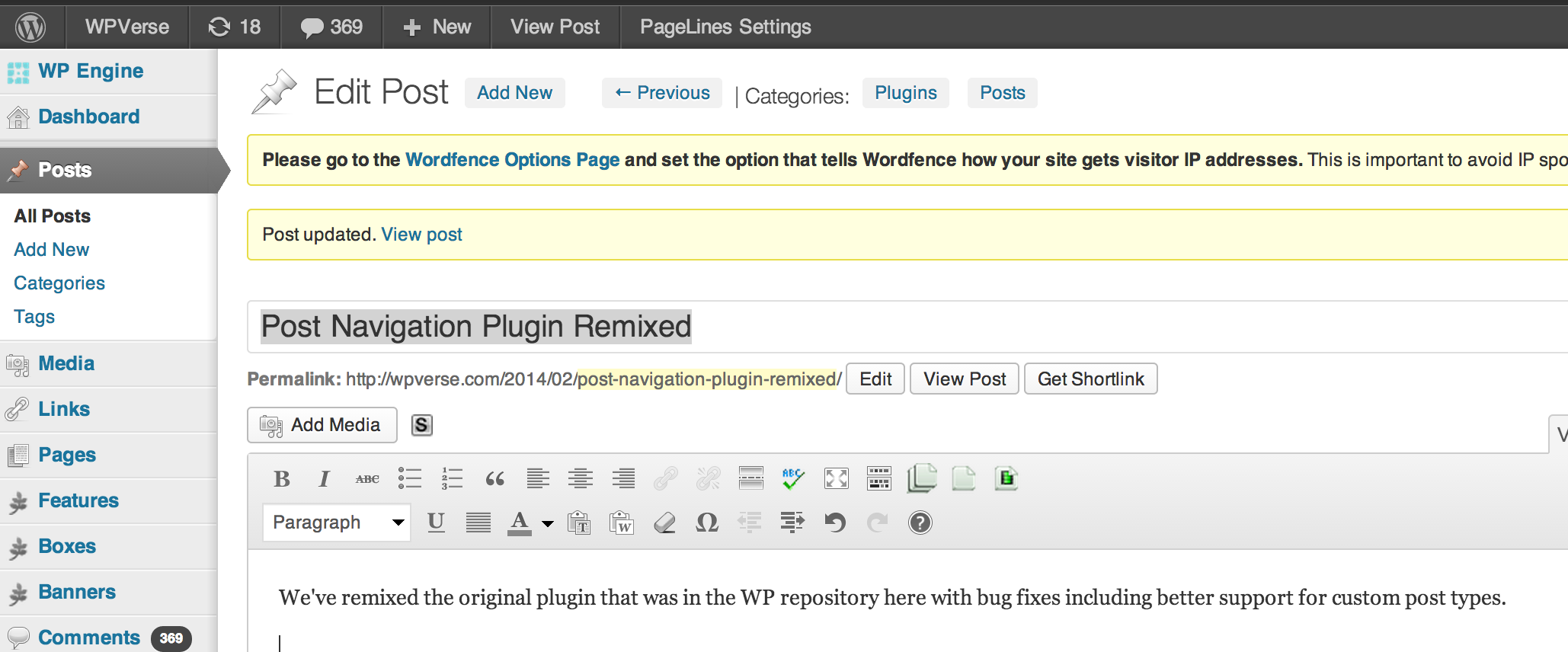
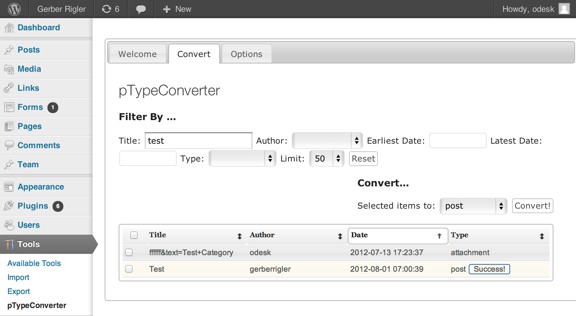
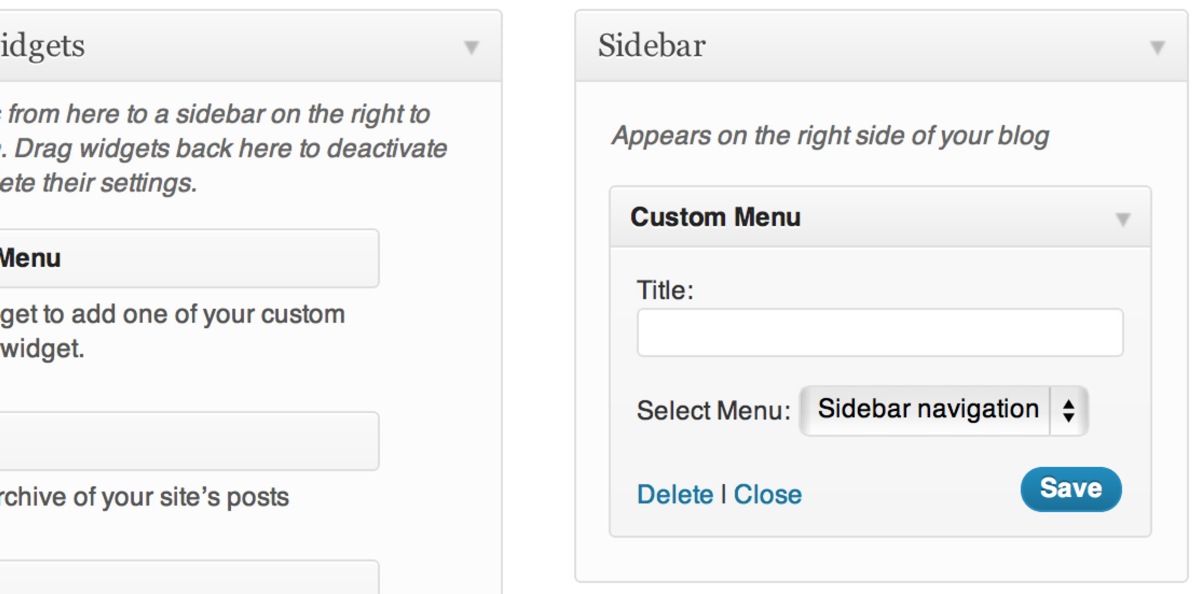 This is where Advanced Menu Widget kicks in to make your life easier. It gives you the ability to show any navigation menu that you’ve already set up to appear in a widget area. Because it uses the WP menu function, you’re then able to re-label, re-sort, add custom links, and do anything else WP menu allows you to do.
This is where Advanced Menu Widget kicks in to make your life easier. It gives you the ability to show any navigation menu that you’ve already set up to appear in a widget area. Because it uses the WP menu function, you’re then able to re-label, re-sort, add custom links, and do anything else WP menu allows you to do.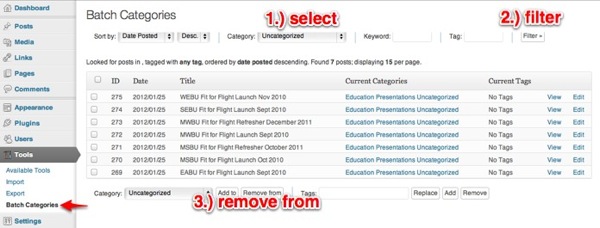
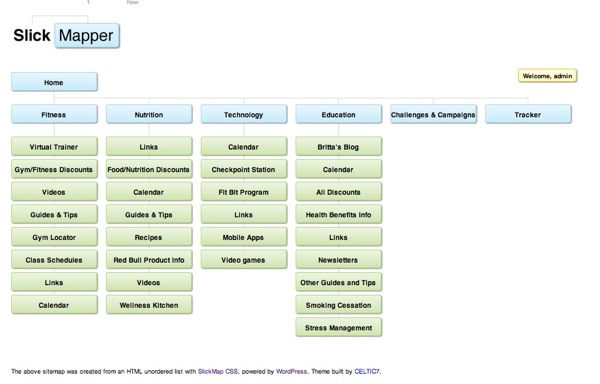 If you’re building a WordPress site with over 20 pages, in addition to the “
If you’re building a WordPress site with over 20 pages, in addition to the “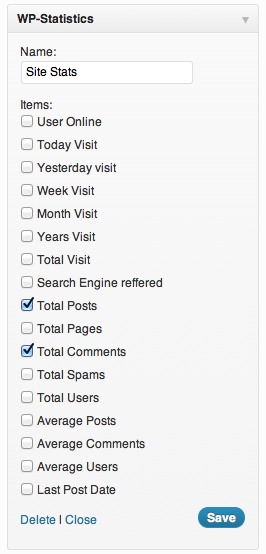 I recently wanted to show my visitors how many posts I’ve written about WordPress on the WPVerse sidebar automatically so I wouldn’t have to manually keep updating it.
I recently wanted to show my visitors how many posts I’ve written about WordPress on the WPVerse sidebar automatically so I wouldn’t have to manually keep updating it.