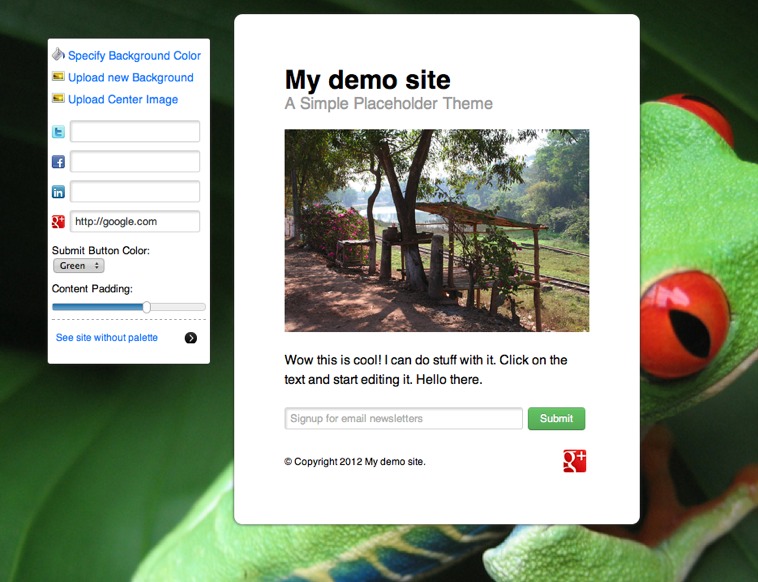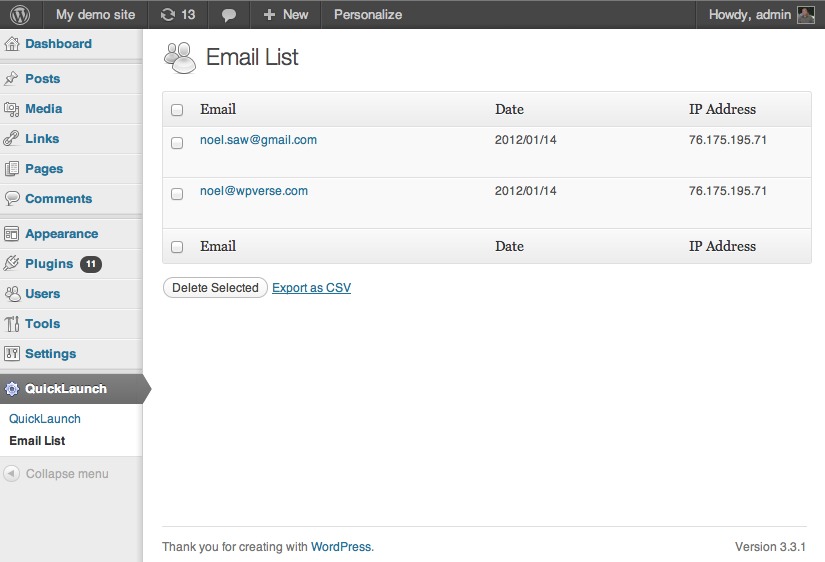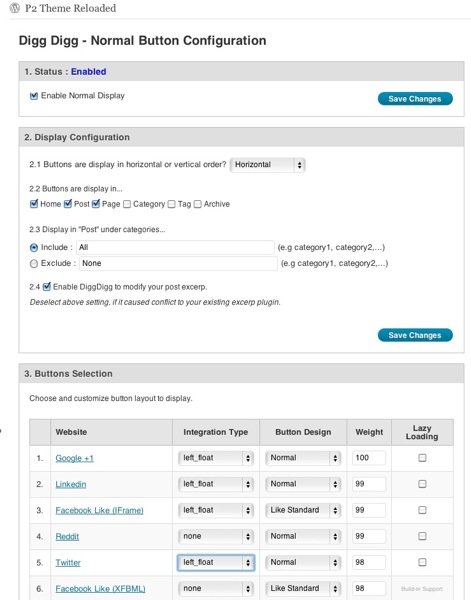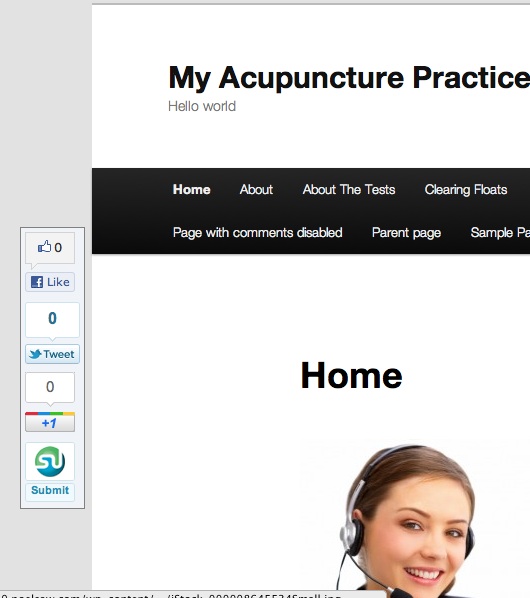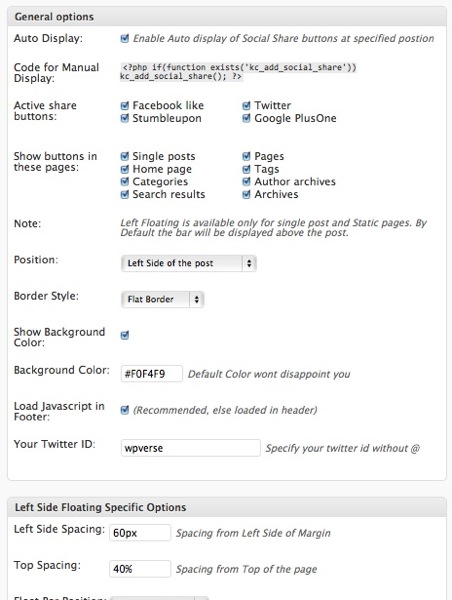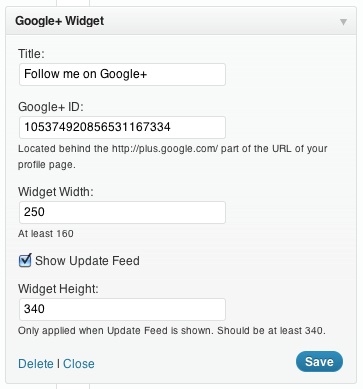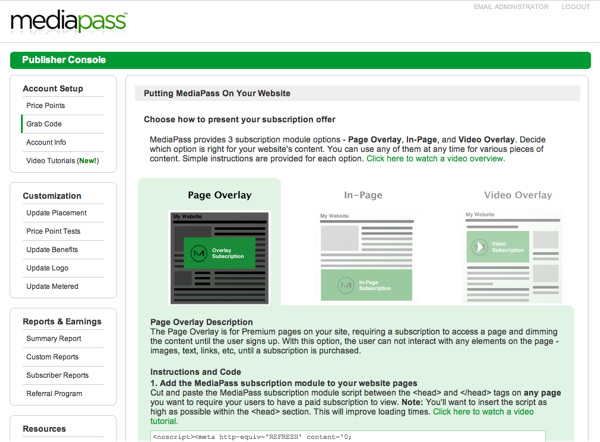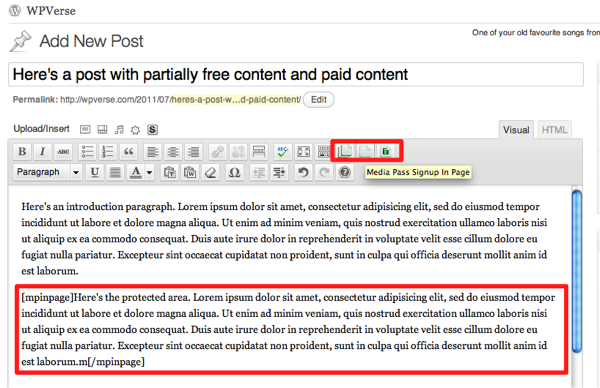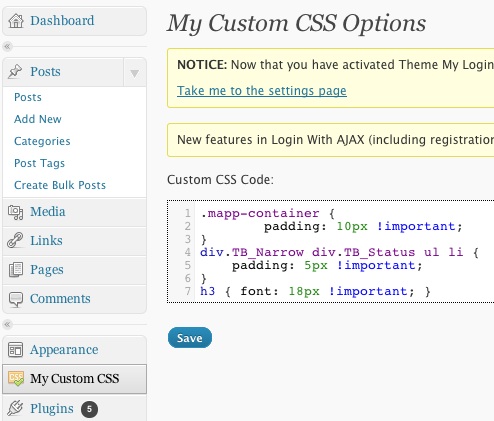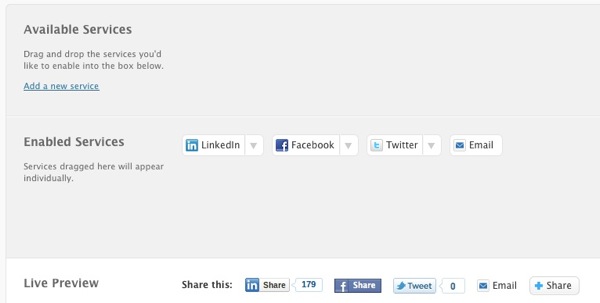It’s been ages, since I’ve posted something here at WPVerse. I’ve been quite busy working on unique and interesting WordPress themes that hopefully I’ll be able to share in the next few weeks.
In the past I’ve looked for a “coming soon” WordPress theme but I could find something that was “generic” or easy to edit. A lot of them had a count down timer but not everyone needs it. I also liked the idea of the LaunchEffectApp.com theme by my friends at Barrel NYC but I ultimately found it was too hard to use. So I decided to make a cool WordPress theme for free. It’s not going to kill LaunchRock.com anytime soon but it’s free!
So here’s a screenshot of my new theme with the admin tool palette turned on:
Instructions: Download the theme ZIP file and upload to your WordPress site using WP admin and activate theme as usual.
Then look on the bottom of the WP admin bar and select “QuickLaunch” -> “Launch Designer”. The screen will switch to the preview edit mode. From that point you can edit the site name, tagline, and body text by clicking on those preview areas directly and start typing. When you see the pencil icon that means you’re ready to edit the text and do “live” or inline editing.
One of the easiest things you can do with QuickLaunch is to upload a background image or specify a solid background color.There are fields to specify your Facebook, Twitter, Google+, or Linkedin user profiles. You can also specify the color of the “Submit” button of the email collection box. With v1.1, you can increase the padding of the center content module. Note the preview is slightly different then what you’ll see if you look at the actual saved site. And you can see submitted email addresses by clicking on the “Email List” option in “QuickLaunch” on the WP admin menu bar.
We hope you enjoy this theme! Please drop us a line if you use our theme as your splash/landing/squeeze page!
Download: QuickLaunch-1.1b.zip (Updated Feb. 27th) | Demo Site