Here’s our Quick Tip of the week and Plugin of the Week rolled into one. If you have not signed up for Google’s webmaster tool, we highly encourage you to do so ASAP. First like most of Google offerings, it’s free. What will it give you? It will give you some insight into the way your web site is seen by search engines, namely Google (of course), in terms of navigable pages, keywords, speed, and overall catch any problems that may prevent your site from being included in search engine results. Of course Google webmaster tools plays nice with Google other webmaster tool, Google Analytics too.
One of the things that you’ll need to take advantage of are the webmaster tools is to submit a sitemap to help search engines make sure all your content is indexed/crawled. There’s not much rocket science in choosing a WordPress plugin to do that, we like the aptly named Google (XML) Sitemaps Generator for WordPress. It can be automated to generate a new site map whenever your site is updated.
Some SEO experts swear generating and submitting a Google XML sitemap is a standard best practice item, we can’t argue against since it takes you only about 10 minutes or so to do this.

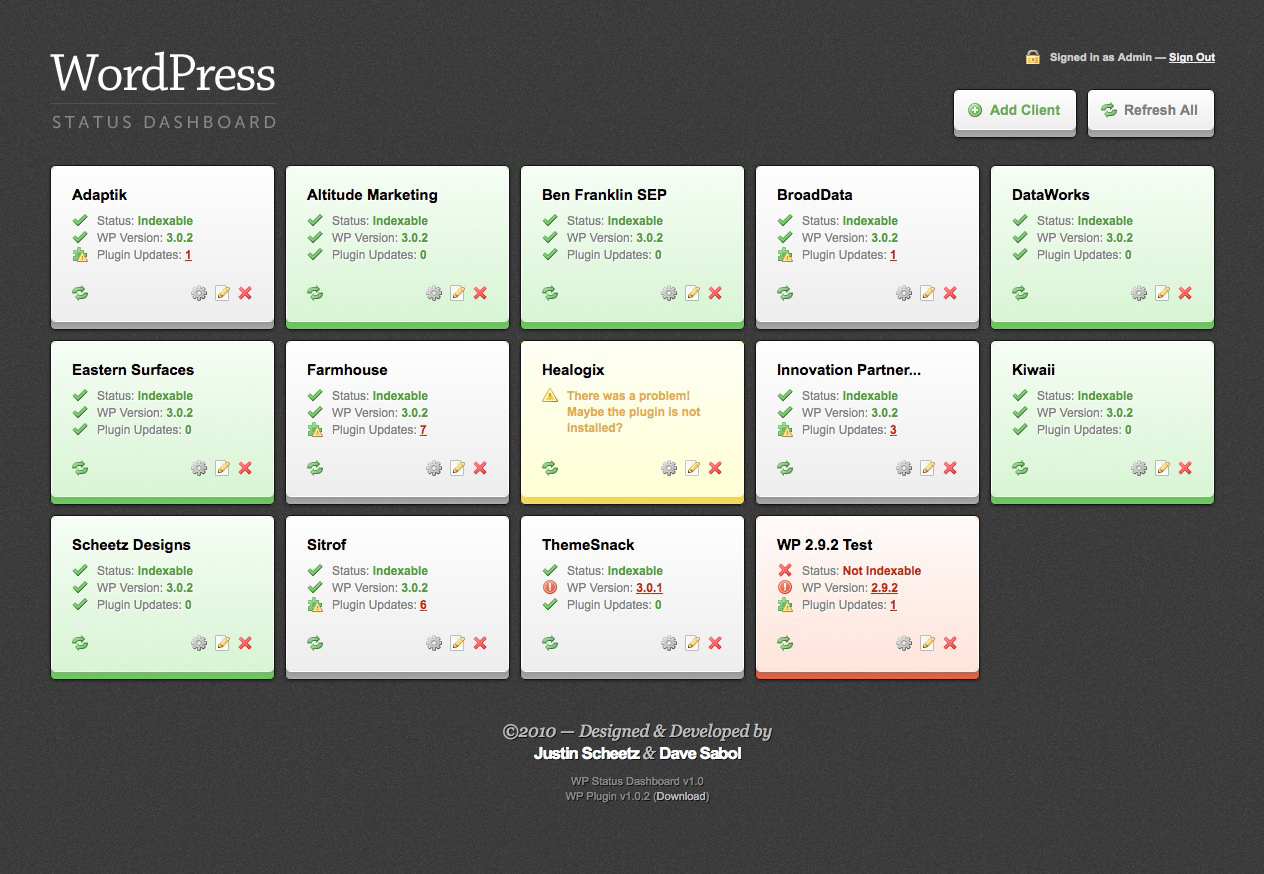
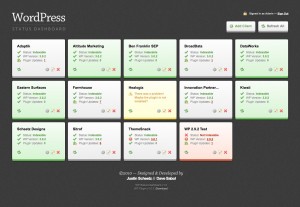
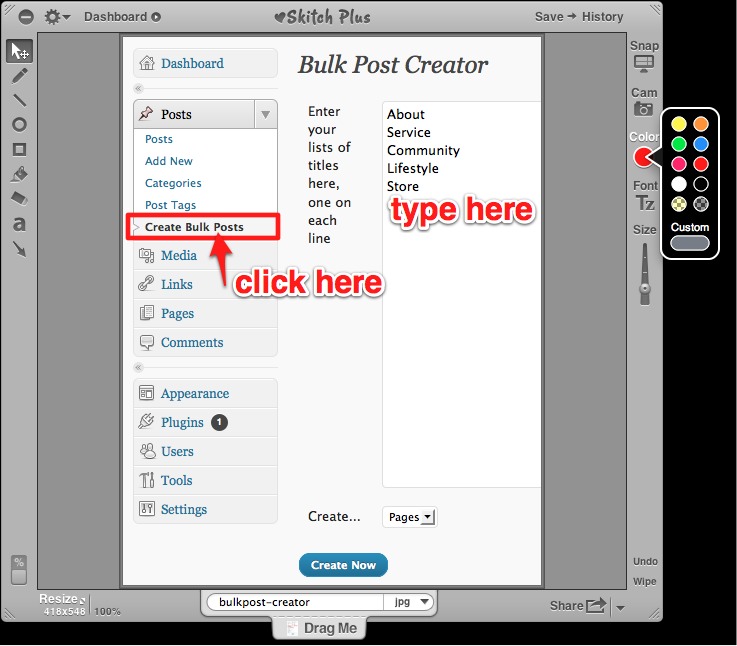
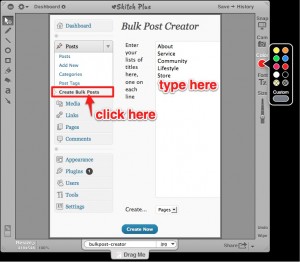
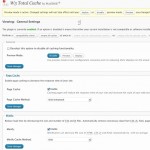
 One of my favorite ways to do that is using a web browser plugin called “
One of my favorite ways to do that is using a web browser plugin called “