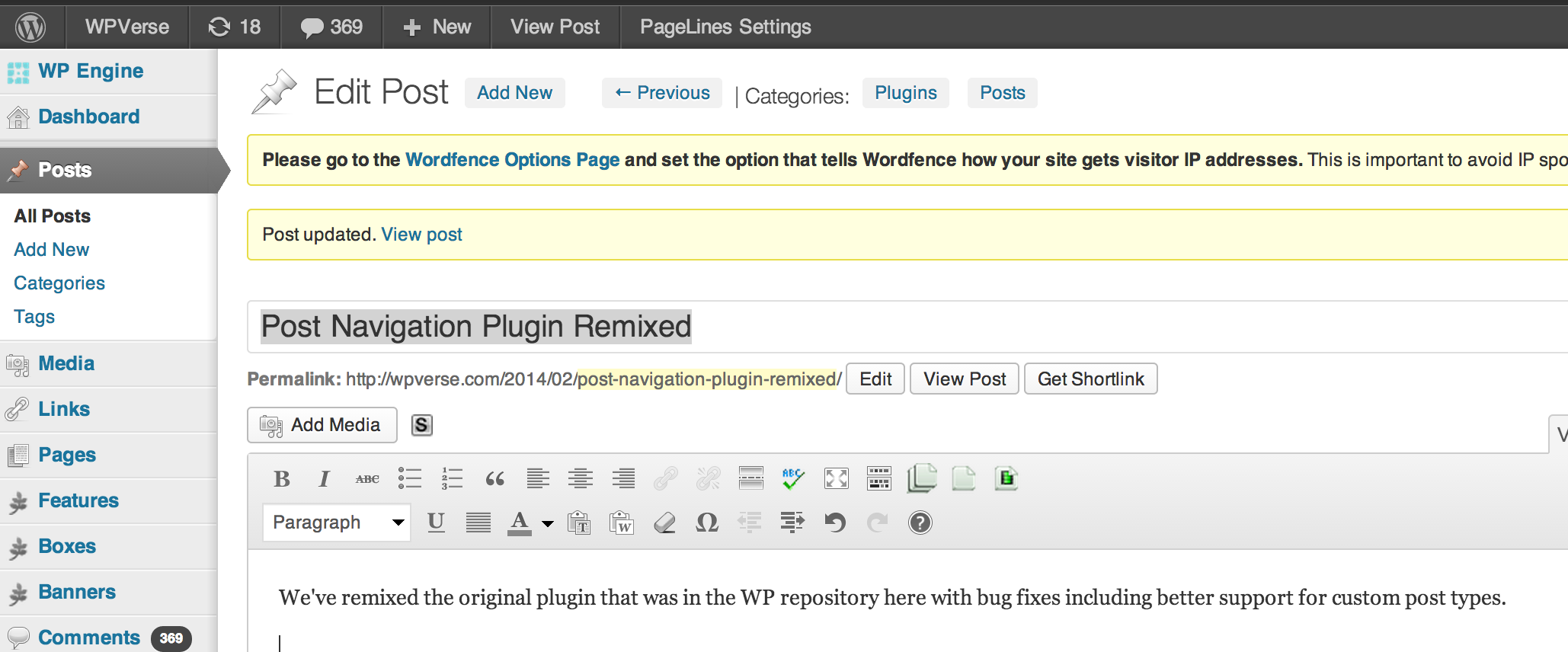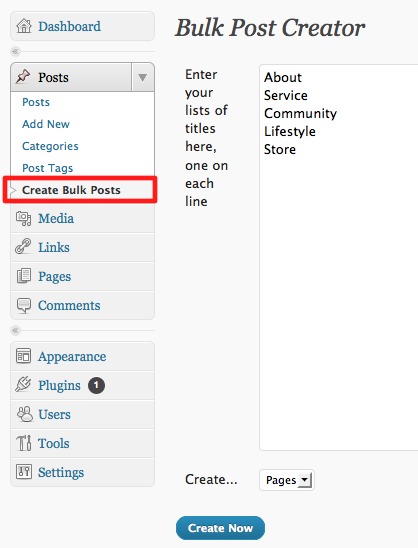We’ve remixed the original plugin that was in the WP repository here with bug fixes including better support for custom post types. Bug fix includes hiding the navigation that may have appeared in certain custom fields. We also added tag clouds that allow you to quickly find similar posts with the same category. And yes, it’s been ages since we’ve updated this blog 🙂
Converting posts to pages and vice versa with pType Converter
Have you ever accidentally created a post when you intended to create a page? Sure you could cut and paste the content again. No big deal right?
There’s a more serious issue once you try to delete the post and you’re using a base category plugin. After you create a new page, you may have noticed you can’t use the original permalink that WordPress automatically + originally generated for the post. WordPress will append a number to the end of the permalink URL of your new page and you can’t get the original permalink back.
For example if your post title was “keyword” and saved it. If you try to create a new page with “keyword”, WordPress will create the permalink as “keyword-2”.
A work around for both issues is to convert that post into page using the pType Converter plugin. The plugin adds an item in the “tools” menu with the interface below. You can type in a keyword and it will find matching posts, pages, or even attachments.
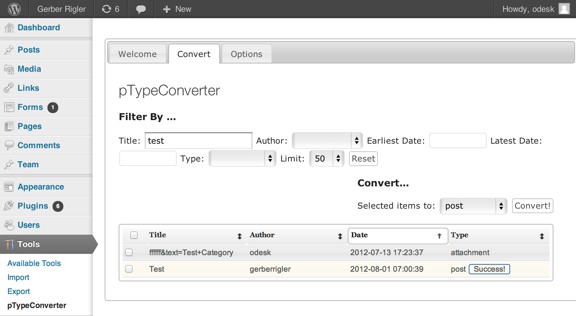
Next click on the checkbox(es) to the posts or pages that were found that you wanted to be converted. Then click on the drop down to select the type you want to convert it into and then click on “Convert” button.
Here’s some WordPress trivia: for the most part posts and pages are essentially the same thing so doing the conversion is fairly safe but as always use a plugin like Backup Buddy to backup your site whenever you make major changes.
Get it: pType Converter
Customizable display of pages, posts, links widget with “Advanced Menu Widget”
If you’re using the standard WordPress widget to show pages or posts on a sidebar widget area, you’ll notice there isn’t any flexibility built into it. By default, there is no way to manually sort the order of the pages or posts or mix them up using the built in Widget.
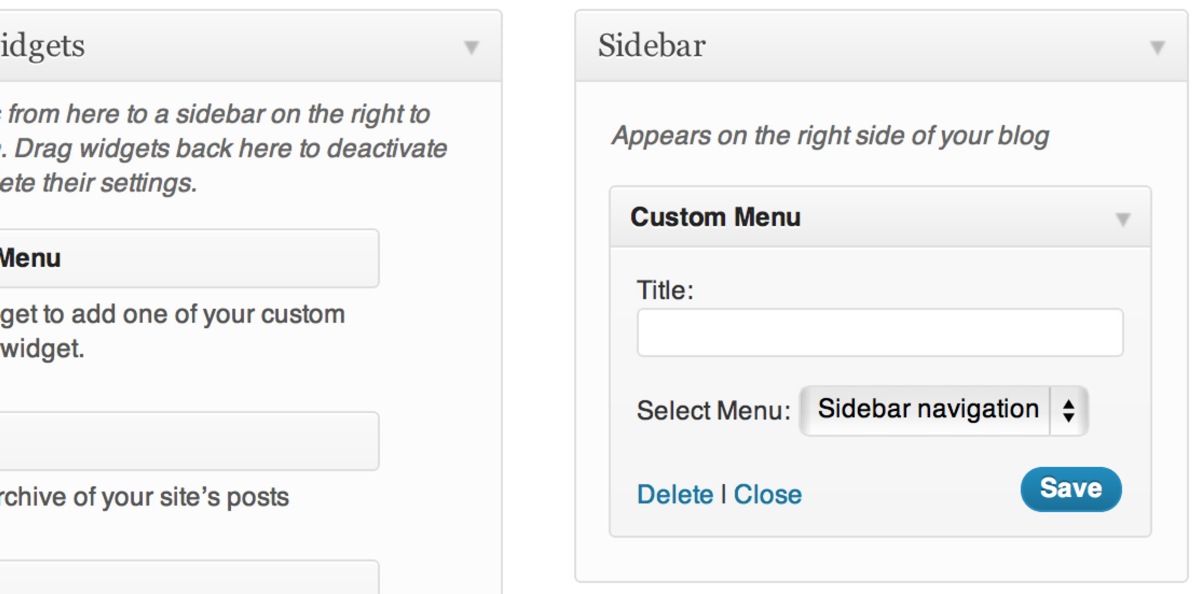 This is where Advanced Menu Widget kicks in to make your life easier. It gives you the ability to show any navigation menu that you’ve already set up to appear in a widget area. Because it uses the WP menu function, you’re then able to re-label, re-sort, add custom links, and do anything else WP menu allows you to do.
This is where Advanced Menu Widget kicks in to make your life easier. It gives you the ability to show any navigation menu that you’ve already set up to appear in a widget area. Because it uses the WP menu function, you’re then able to re-label, re-sort, add custom links, and do anything else WP menu allows you to do.
Get it: Advanced Menu Widget
Batch Categories plugin – manipulate post categories in a pinch
As mentioned a few days ago, we’re in the middle of converting 100s of PDF into HTML format using posts for our client’s new WordPress site. We’ve learned some great tools to create batch categories and posts but nothing’s perfectly smoothly.
We’re using the Bulk Post creator mentioned a few days ago but one downside to this plugin is that it doesn’t let you assign a category so it puts everything as “uncategorized” initially.
Unfortunately, If you do a bulk edit with WordPress’ post menu editor, even after assigning new categories, the posts still retain a “uncategorized” flag in addition to the new categories. We’re not sure if this has been a reported bug or intended behavior.
We couldn’t find anything in the regular WP repository so we searched the WordPress.org forums and found Rob Miller’s “Batch Categories” plugin. Since it’s not in the WP repository, we highly recommend you use the plugin on a test site first and at your own risk. Make sure you download v1.4 for WP 2.5+.
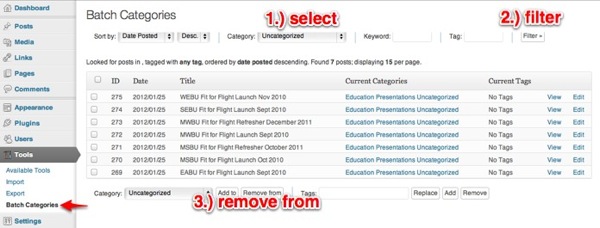
You’ll find the tool, well…under “Tools” -> “Batch Categories”. The UI is a bit whacked out with the new WP 3.x interface considering the tool was built in the WP 2.5 era.
You won’t care about the UI once you see that you’ll be able to find a bunch of posts marked with “uncategorized” and remove that setting with just a few clicks. Once you’ve set the filter to the “Uncategorized” then simply click on the “Remove from” button for matching posts and voila you’re done! You’ll have to run the filter a few times but it’s still a lot less clicking than normal.
Get it: Batch Categories
Stats for your WordPress sidebar
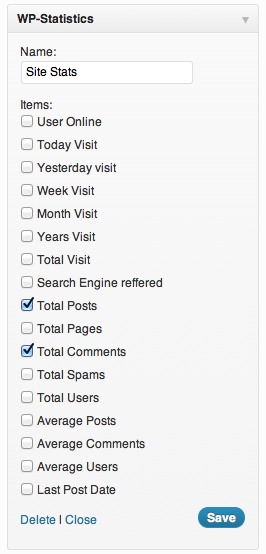 I recently wanted to show my visitors how many posts I’ve written about WordPress on the WPVerse sidebar automatically so I wouldn’t have to manually keep updating it.
I recently wanted to show my visitors how many posts I’ve written about WordPress on the WPVerse sidebar automatically so I wouldn’t have to manually keep updating it.
So I dug around and found WP-Statistics to give it a whirl. It has a ton of features just beyond showing number of total posts, you can also see how many comments have been published, number of visitors, page views, and much more details that you’d normally find in a true analytics package.
You can now see it in action on the sidebar to your right. I wish it would have a simple notes section below your stats so you could add some disclaimer or extra notes without having to drag text widget below it.
I am not giving up Google Analytics anytime soon so for now I am not turning on the page view stats/analytics tracking for now but if you’re not a fun of sticking a bunch of javascript onto your pages this might be an alternative.
So far so good and as of now, they’e had 11 reviews with an average of 4.5 stars so they’re off to a good start!
Download: WP-Statistics
WP Plugin of the Week: Bulk Post Creator – Revisited
Update: We just started a new project where we need to copy/paste over 100 articles from PDFs so this is where a plugin like this shines. This plugin will let you bulk create posts or pages by simply typing or pasting each new line as a page.
We noticed this plugin disappeared from the WordPress repository but managed to track down a new version written by Mochammad Masbuchin who’s updated the original version written by Sarah@HowdyBlog.com. His version adds the ability to create the posts in draft mode if needed.
Here’s the new download: bulk-post-creator-plus1
Note: We can’t guarantee the compatibility of the plugin with your particular WordPress site. Make sure to install and test this first on non-critical WordPress site. Use at your own risk.
Original article follows…
One of the less fun things to do when setting up a new WP site is to create new posts or pages. Short of having a “go-to” set of XML content that you can always import onto the site, then you would be pressing a bunch of “Add New” Pages or “Posts” button.
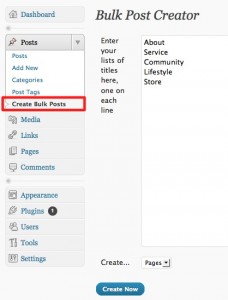 This is where Bulk Page Post Creator plugin can make life easier. It lets you quickly create a bunch or batch of page or post names quickly. Simply open up the plugin, and type the titles of your posts or pages and click “Create Now.”
This is where Bulk Page Post Creator plugin can make life easier. It lets you quickly create a bunch or batch of page or post names quickly. Simply open up the plugin, and type the titles of your posts or pages and click “Create Now.”
The toughest thing to figure out about this plugin is that it shows up as a new option under the “Posts” menu called “Create Bulk Posts” instead of under “Tools.”
If your needs are a bit more sophisticated and need to assign categories, hierarchies, and post time/date stamps to posts and pages, check out the more powerful Mass Page Maker plugin.
As of January 21, 20112, Mass Page Maker has been removed from the WP.org repository but it may not be a bad thing as that plugin’s user interface and instructions were difficult to grasp.
Thus I am going to give Bulk Page Creator (4 stars with 9 ratings) a try instead.
Sequential Foundation Photo Gallery plugin
A client recently asked me if they could upload a bunch of photos onto a page or post and have WordPress automatically lay them out sequentially right next to each other without any gaps or spaces. Our first thought was that WordPress should already do this by default but we checked and yikes it doesn’t have that feature yet.
So our friend Wok at Thinkademic wrote this custom plugin for us that will let you upload a bunch of pictures for you neatly lined up in a row next to each other. There’s no fancy schmancy JQuery slider effects or transitions. The plugin just generates a plain old grid of pictures lined up next to each other.
Once you have the plugin uploaded and activated, simply click on photo media upload button built into the post/page editor to batch upload a bunch of pictures. You’ll have a choice of how many columns across and how you want the pictures sorted by.
You’ll want to pre-size your pictures with Photoshop or another image editor so they’re at least the same height. Depending on the width of the page, the plugin will show as many images that can fit into a row.
If you specify imagesize="thumbnail" in the gallery shortcode parameters, it will use whatever thubmnail value you have setup in your media settings.
Here’s some CSS that you can add to your theme or “My Custom CSS” plugin to help style the layout :
.thefoundation-gallery img { margin: 0 !important; padding: 0 !important; float: left;}
See the example at the bottom of this page…
The usual fine print…
As always with any open source software, use the plugin at your own risk. The plugin is offered “as-is” without any warranties. We recommend installing this on a test site and thoroughly trying it out before you apply it to your live site. We’ll try to answer any questions you have here in the comments but can’t guarantee a timely response.
Get it: SequentialGallery-1.0
Example gallery – images from InterfaceLift.com:
Adding Social Media to WordPress
What are the different ways that you can hook up WordPress and social media networks? Take a look at this presentation deck that I’ve uploaded to SlideShare that shows the various Social Media plugins and 3rd party apps that show how you can integrate social media networks with your WordPress site. Make sure you download the PDF and flip through each page to see the progressive steps.
Round up of Three Google+1 Plugins for WordPress
Yesterday we showed you how to add a Google+ profile widget to your site. Now let’s take a look at two new to us sharing plugins with Google+1 integration. The important thing to point out is the term “Google+” usually refers to the social network that in my (humble) opinion is a hybrid of Twitter and Facebook. Considering that Google’s has had two years to dissect their competitors and figure out the best of both worlds, they’ve managed to make something…”magical.”
Then moving on, there’s the “Google+1” button you see on a lot of websites (including our site) is a component of “Google+”. Think of “+1” as something similar to the Facebook like button. But this button keeps your history that just happens to have “+1” navigation button on your Google+ profile page that shows everyone all the pages you have “liked” by clicking on the “+1” buttons. I am sure there’s some privacy control for it but I haven’t dived into it.
The particular button I am using on this site is simply called “Google +1” by Yatko. If you do a search for “Google +1” on the WordPress plugin repository you’ll see quite a few choices. We tried quite a few plugins and this one seems to be the most compatible with different themes so make sure you find the plugin by the author Yatko.
Once it’s installed and activated, just drag the widget onto your sidebar to have it appear.
So what if you want to have a Google+1 button that appears as part of your social sharing button suite? Unfortunately our favorites Sharedaddy or Share and Follow have not been updated with it.
But we just found a new player in town called Digg Digg that happens to have a lot of the same features of Sharedaddy but throws in “+1” button.
As you can see in the admin below there are a ton of choices, maybe too many choices.
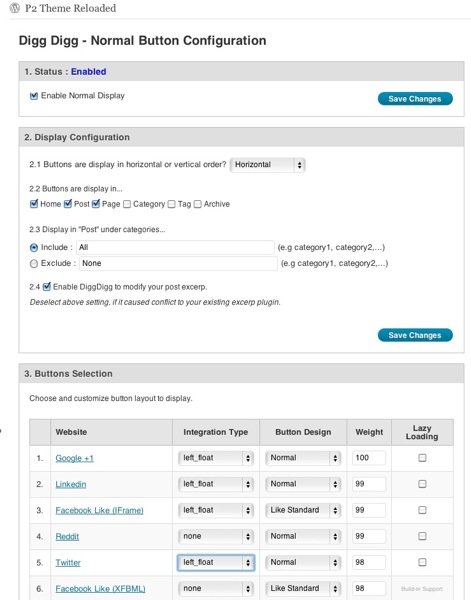
Like Share and Follow you can have it appear at the top of posts with different position options like floating (wrapping) with the content. Depending on your theme CSS you’ll have mixed luck with this. The fail-safe option is to select to have it appear at the bottom of the post so it avoids any mashups. The plugin also offers a “lazy loading” option so your post or page content loads before the javascript needed to render the sharing buttons. That way your page isn’t blank white while it’s waiting for the sharing assets and APIs to load.
The next plugin we’ll take a quick look at is called “Twitter Facebook Social Share” by Kunal Chichkar. This plugin also now features the Google+1 button in addition to the usual Facebook, Twitter, Stumbleupon, etc. services. It’s unique in that the sharing buttons sit stationary on the side of your pages regardless of what position you are on the page. The advantage to this is that it a visitor doesn’t have to scroll up or down to share the post. Here’s a screenshot of how it looks like on a demo site:
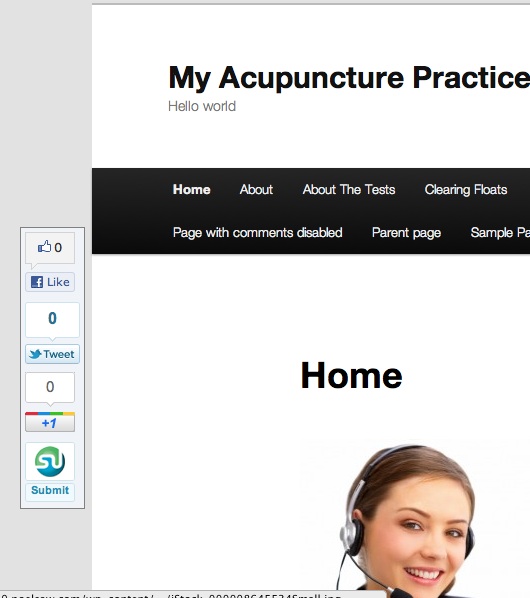
The plugin settings offer quite a few customization options including the ability for the plugin to load the script at the bottom of the page similar to lazy loading. You can also define the background color and turn on rounded corners for the box too. Here’s a screenshot of the options:
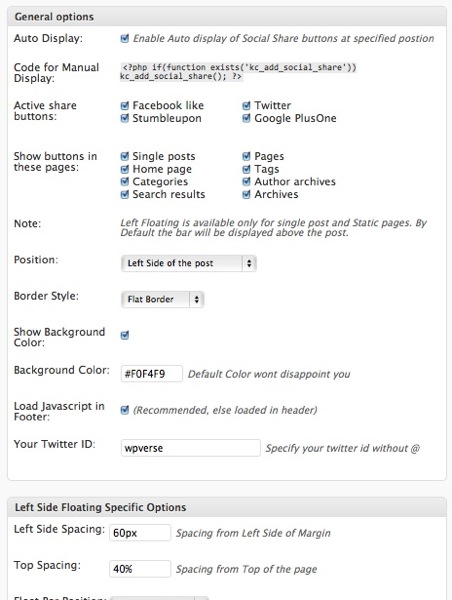
So give these a try of either one of these Google+1 plugins for WordPress and let us know what think!
Get it: Google +1 | Digg Digg | Twitter Facebook Social Share
Our Google+ Profile plugin – widget download
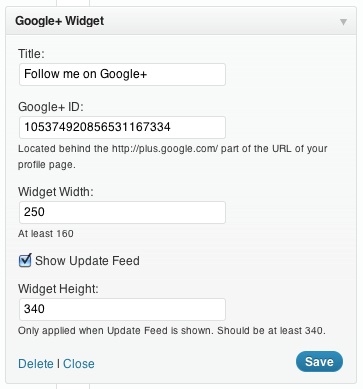 Have you jumped on the Google+ band wagon yet? We have! So in the last week or so we’ve been trying to get a popular but somewhat broken Google+ profile WordPress plugin called Google Cards. For whatever reason many WordPress users couldn’t get it to work on their sites.
Have you jumped on the Google+ band wagon yet? We have! So in the last week or so we’ve been trying to get a popular but somewhat broken Google+ profile WordPress plugin called Google Cards. For whatever reason many WordPress users couldn’t get it to work on their sites.
So we ran across a website offering a generic standalone widget at WidgetsPlus.com that seemed to work at least on a static HTML page. We tried to use the HTML Javascript Adder plugin that allows you to paste in JS code but that didn’t work. So we hired one of our WordPress developers to incorporate the functionality of that script into a self contained WordPress widget. You can download a beta of it here: Google+ Profile Widget 1.0a
Please let us know what you think. Make sure you delete your WordPress cache and minified files first.