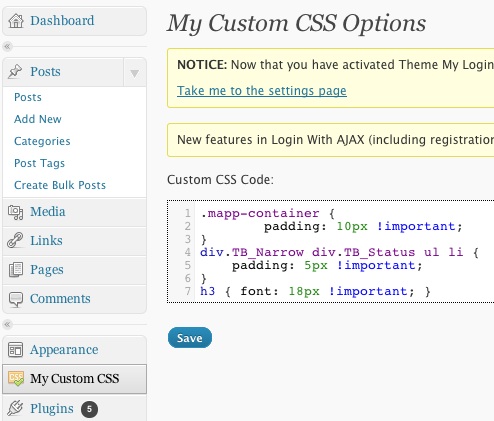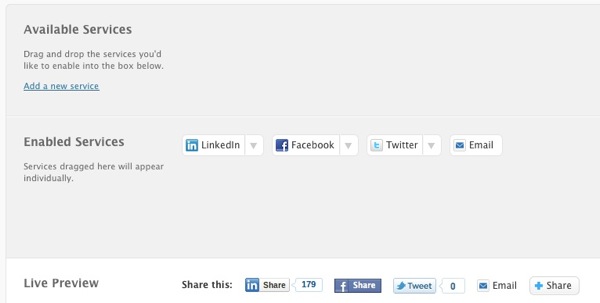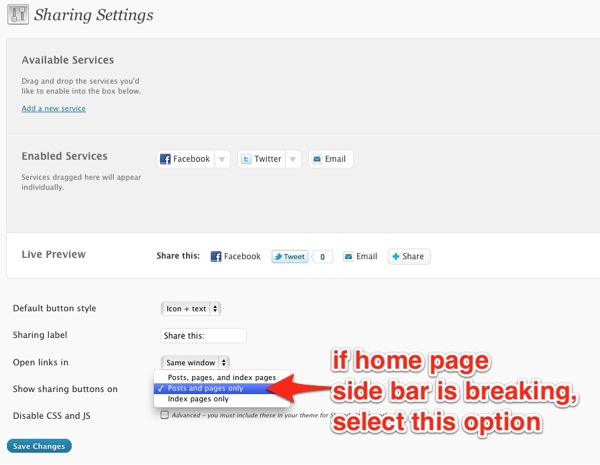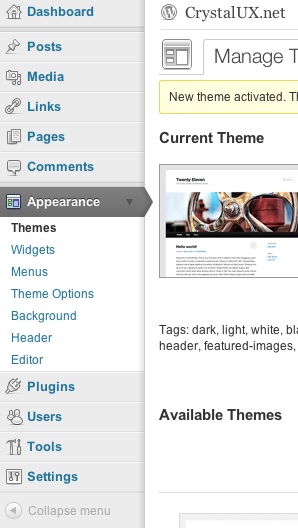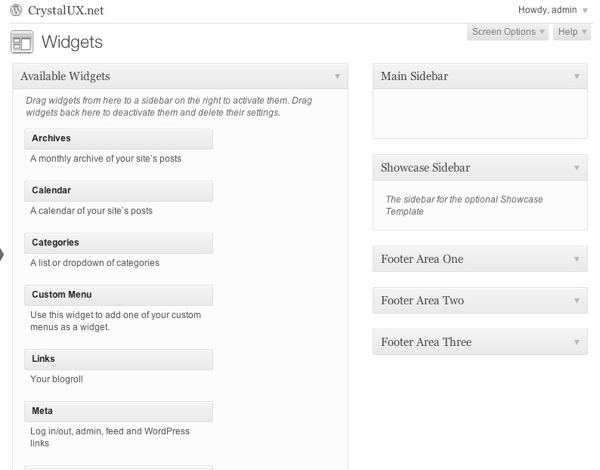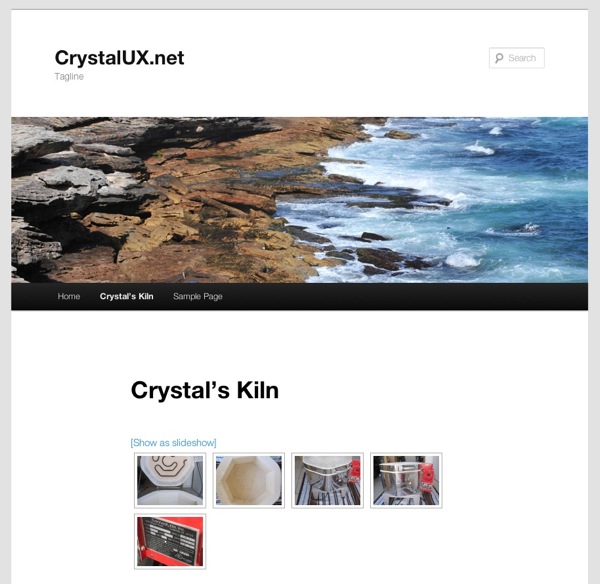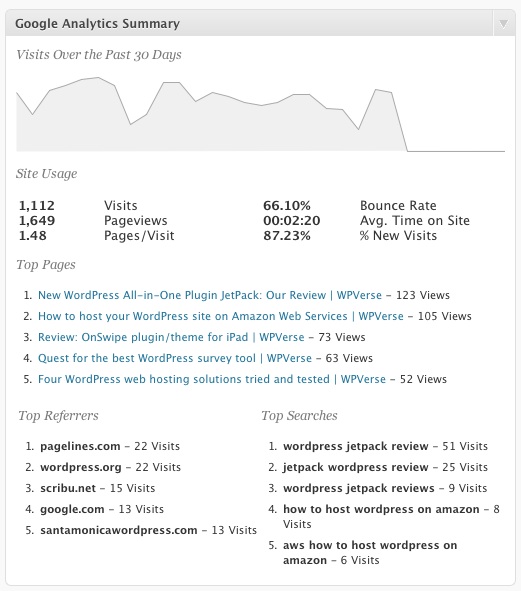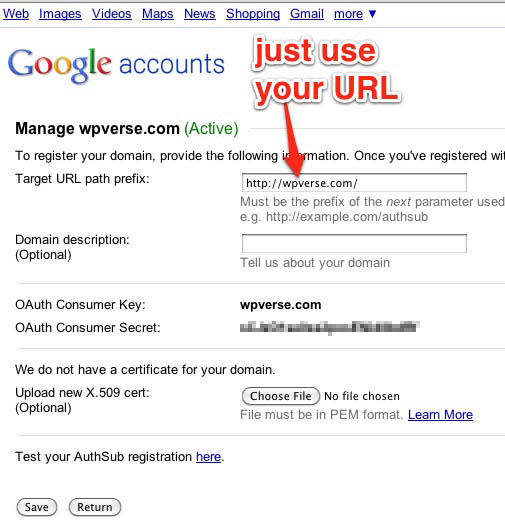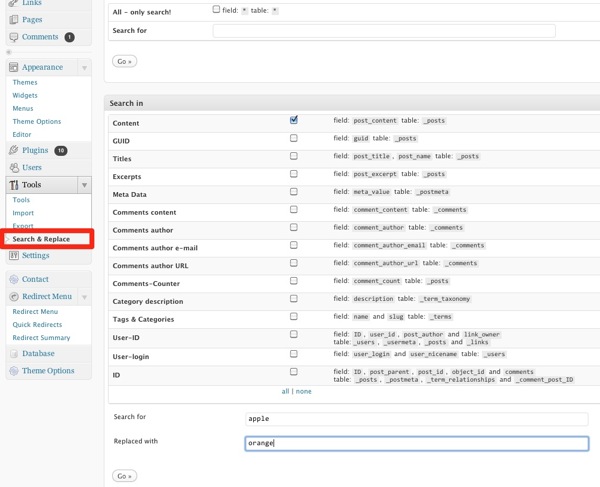One of the biggest misconceptions of the web is that you can’t charge for content. But this trend is turning the tide as more media outlets like the New York Times and Financial Times are allowing people to read certain amount of content before having to pay. While the typical blogger isn’t writing the amount or quality of content or same quality as these publications there’s a lot of good stuff out there that just can’t always be supported by advertising.
So with the end of my spiel, we ran across a new WordPress plugin to help content creators create a paid content section for their site. The plugin is called MediaPass. It will let you “protect” pages, posts, and media/video files in different ways, such as overlaying the whole page with a dialog box or showing an excerpt. Visitors will be kindly reminded to pay up. The plugin is currently in version 1.0 so there are some rough edges but we think this plugin has a lot of potential to be a great plugin.
In the screenshot below are some of the different options for putting up your “paywall” on your WordPress site.
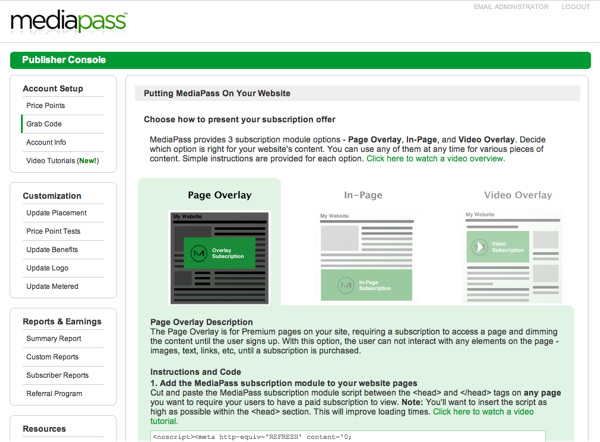
Once you install the plugin from the WordPress.org repository, you’ll need to head over to the MediaPass.com site to register for an account. Once your account is confirmed, you’ll go back to WordPress admin and enter in your credentials to the plugin settings. Next, you’ll need to add some shortcode to your posts or pages through the rich text editor buttons. Unfortunately, this part is not the most intuitive as the shortcode generator buttons on the rich text editor aren’t the most obvious. We wish there was a simple check box module as part of the post or page editor screen that could do the entire page overlay protection.
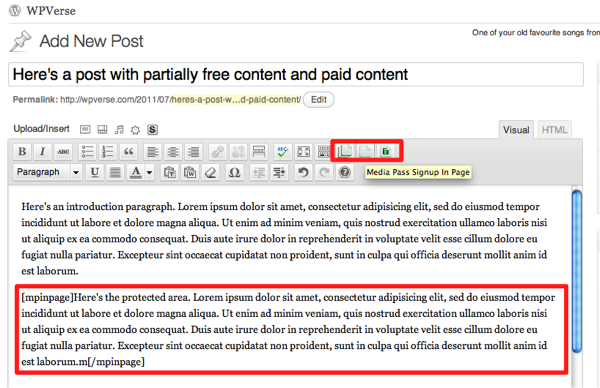
So what does MediaPass charge and how do I get my money? MediaPass will take around 35% of your subscription fee to handle the processing and technology infrastructure. And yes, they can take either PayPal or regular credit cards. For now, they’ll send you a monthly check but we hope they’ll have direct deposit in the future. To sum it up, MediaPass has a lot of potential and is worth exploring if you’re willing to work through some of the manual steps.
Full disclosure: MediaPass is a sponsor on my Los Angeles based WordPress meetup groups.
Get it: MediaPass plugin