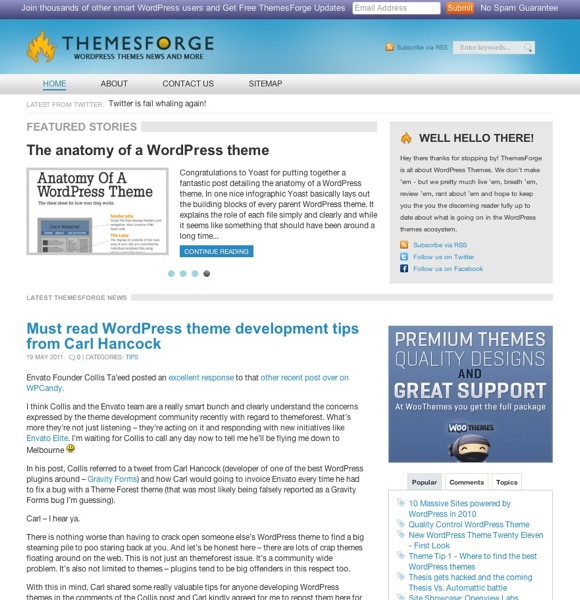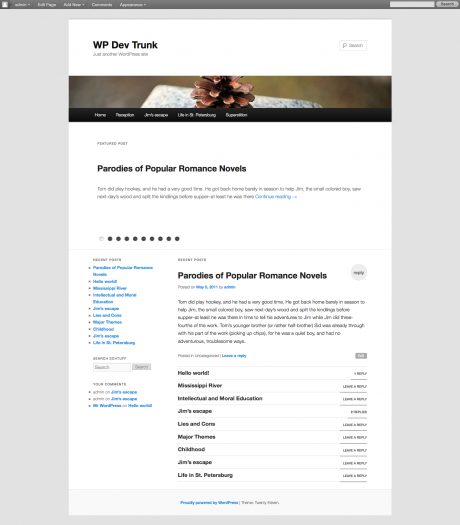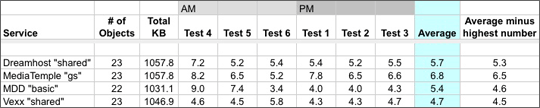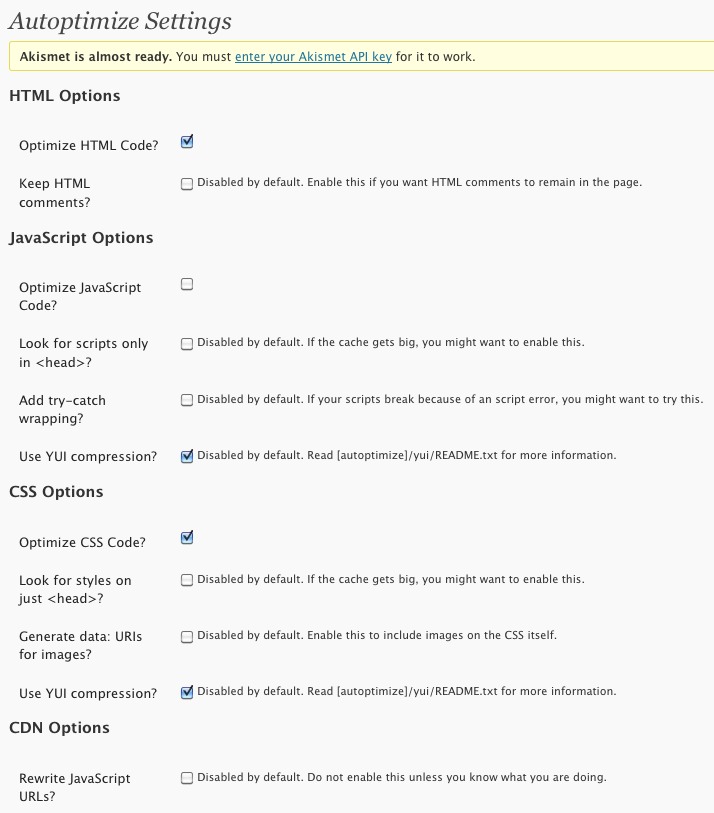Here’s a quick round up of our experiences with four different web hosting providers. Two of them are more well known providers where as the other two are lesser known but we were intrigued by some of their features.
We’re also including an almost scientific performance benchmark at the end of the review. We wanted to find out at least on just one given day, who had the fastest web server. As with any review and benchmark, your “mileage” and experience may vary from ours.
MediaTemple
We’ve been using MediaTemple’s Grid-Service (gs) plan for about two years now. Their pricing starts at $20/month is on the higher end of the spectrum. They don’t give you unlimited bandwidth or disk space but it’s plenty enough for most people. They also limit the amount of domains to 100 per Grid-Service account. MediaTemple were pioneers in the distributed server model a.k.a. cloud which usually means speed but unfortunately we’ve noticed a slow down in their speed.
On the back end, MediaTemple use a proprietary control panel instead of the ubiquitous cPanel. It’s fairly easy to use and straight forward. We like that they give you one page all you need to know about your server info page that we wish other hosts would follow. One thing that annoyed us is that after installing a new domain, in order to start the WordPress installation process you have to login via FTP and delete the “HTML” folder. When we complained about it, they said that was their standard procedure.
A big advantage of MediaTemple is their toll-free 800 tech support number where on most calls we’ve noticed they pick up by the third ring unless there’s some crisis going on.
Our biggest issue is with MediaTemple in the past six months we noticed on the first initial connection to our site, there would be a 1 plus second delay before our site would start loading. We even started a thread in Get Satisfaction website that never got fully resolved. Update: they finally did respond in the Get Satisfaction thread, but there’s no much they’re willing to do about it at this point.
And as of yesterday, they’ve had a serious outage on the “cluster” that some of our sites are on and that’s also caused hundreds of their other customer’s sites to fail. So at this point based on our experience we can’t recommend MediaTemple’s Grid Service. They do offer virtual server plans that may be more reliable and faster than their grid servers.
Dreamhost
We’ve used both Dreamhost’s regular shared hosting and virtual private server (VPS) hosting system. The prices for shared hosting includes unlimited storage and bandwidth (transfer) at a reasonable $9/month and the virtual hosting resources starts at $15/month.
Dreamhost has their own proprietary control panel, so if you’re used to cPanel, there’s a little bit of a learning curve. The live support chat is integrated into it so it’s usually easy to get a hold of support but we’ve encountered incidents were their live chat didn’t have any operators available.
The neat thing about Dreamhost is that you can instantly “move” one of your websites to the VPS system with a few clicks. So if one of your sites starts getting a lot hits, you can move that site over to VPS quickly. On the downside, we’ve had some issues with their URL/domain mirroring working fully with the VPS, both times the mirror stopped working without a real explanation from Dreamhost tech support.
In terms of support, you’re limited to live chats and creating support tickets. If you want them to call you back it’s $10 for 3 calls per month and once you signup, they put you on a subscription rather than a one time charge.
We’ve also noticed if you’re purely on the shared hosting plan, performance can be spotty at times as we’ve noticed internal server 500 errors when processing certain WordPress admin pages.
Vexx Hosting
Vexx is a Canadian based company with offices in New York. What fascinated us about them is they claim is a cloud like platform on their shared hosting plan. We weren’t thrilled with their misleading $3.99/month pricing plastered on the home page, that’s good only if you pay for 12 months in advanced, otherwise you’ll be paying $7 per month. Vexx uses cPanel and the Fantastico script installer so some users may already be up to speed when you signup.
We’ve created a couple of WordPress web sites that went into production using cPanel on Vexx in a relatively easy and pain-free way.
The biggest glitch wasn’t related to WordPress as one of the first projects we put on their system was actually Drupal site transfer where our system administrator wanted to restore a database via remote login terminal. Even though Vexx hosting advertises SSH login as a standard feature, they didn’t want to turn it on for us and it took about 3 days for the whole thing to be resolved after one or two reminder emails to their tech support.
MDD Hosting
We wanted to try MMD Hosting because they’re using the LiteSpeed web server instead of the much more common Apache. According to LiteSpeed’s developers, their system can be up to 9x faster than Apache. The beautiful thing is the Litespeed was built on the Apache foundation so it works well with WordPress.
MDD charges $7.50/month for their basic plan which includes a relatively paltry 10 gbytes of storage and respectable 240 gbytes of bandwidth. MDD like Vexx uses cPanel as well but they use a lesser known script installer called Softaculous instead of the ubiquitous Fantastico.
We haven’t had a need to contact MDD Hosting yet so we can’t rate their support department yet.
“Semi-Scientific” Performance Testing
We used a third-party tool called Pingdom to measure WordPress sites hosted on all four providers. Pingdom’s advantage is that you’re testing sites from their data center which should make results more consistent than trying to measure it from a DSL or cable modem connection.
For the tested sites, we attempted to make all four sites virtually the same. On all four web hosts, we performed a fresh installation of WordPress. We then activated the Thematic theme and imported a copy of the WPVerse site using the standard WP importer plugin. Then we turned off all plugins. We ran three tests for each host in the morning and three more in the evening for all four hosts within a 30 minute time frame.
Click image to see a full view:
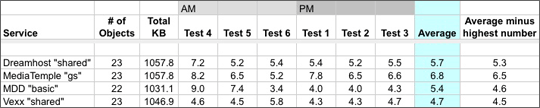
So in this round of tests, Vexx was the winner with the fastest page load times on an overall average as well as adjusted average when the longest load time was thrown out. Next up was MDD and Dreamhost. We were slightly surprised to see MediaTemple in fourth place though.
We won’t say these test results are fully conclusive nor a 100% scientific because on any given day depending on internet congestion and amount of client load on the web host’s infrastructure, these numbers could flip easily. We’d also have to first fix the MDD test site to make sure that 1 missing object was loading and then we’d have to test the sites every day for at least one month to get really solid numbers.
Summary
So to recap, we wish both Media Temple and Dreamhost would work on the issues we’ve mentioned earlier. We’re sure some of their customers have never experienced our pain points. I have to give them some kudos for keeping the lights on and most of their customer’s happy enough to stick around. We haven’t been using Vexx or MDD long enough to give them two solid thumbs up yet but they’re worthy of trying out if you’re not happy with your current web host.