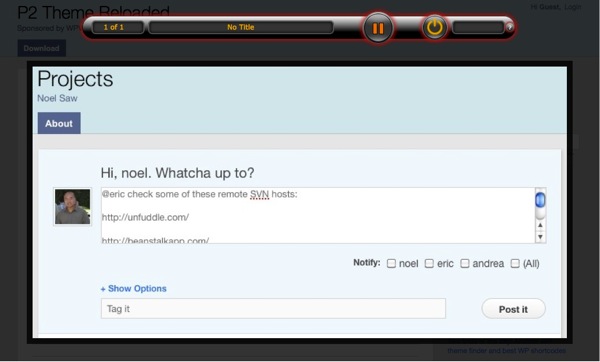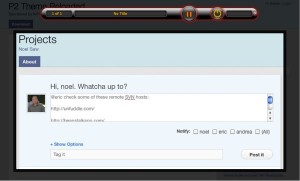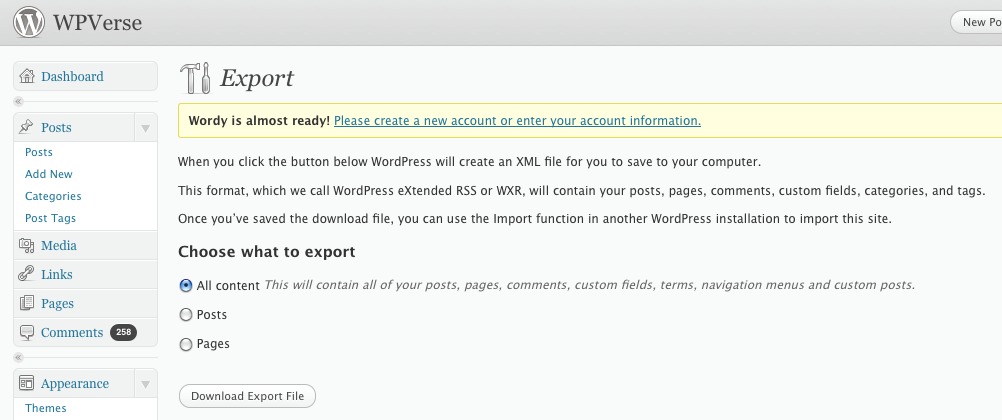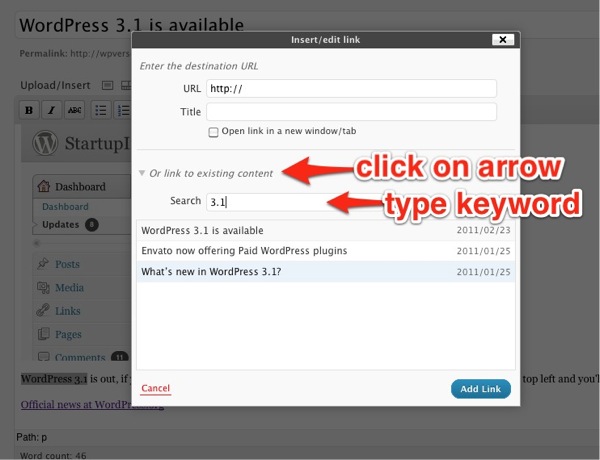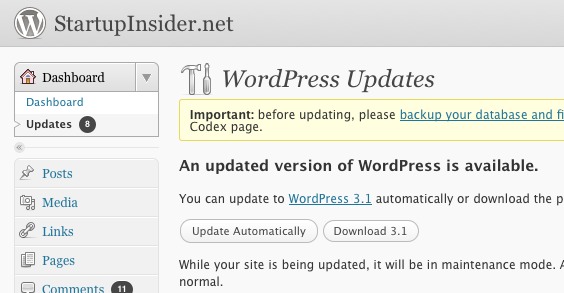WordPress.com and CNet are reporting that WordPress.com’s hosted sites are being attacked by a large scale Denial of Service attack perhaps by an offshore entity. If you’re hosting your own WP.org site, there’s nothing to worry about. Read more at CNet…
How to host your WordPress site on Amazon Web Services
One of our readers asked us a great question on Twitter, “could they host their site on a CDN (Content Delivery Network)?” Our answer: yes and no, a CDN’s main purpose is deliver static content (images, CSS, Javascript, and ZIP files) from the closest geographically based server to a particular user on your website. A traditional WordPress by definition is going to be non-static (unless you’re using WP Super Cache or W3 Total Cache).
If you really want the fastest WordPress site out there, putting your WordPress site on Amazon Web Services’ (AWS) cloud platform would probably be the way to go. Now you ask, how do you do that?
We found some good answers (and questions) on this particular WordPress Answers thread from Stack Exchange. Read more…
Our friend at Freelance CTO, John Shiple sent us three other sets of guides:
- Setup AWS connected to a RDS database
- Tips for deploying a LAMP stack on Amazon EC2
- Running MySQL on Amazon EC2 with EBS
Before you run out and do this, we think setting up your WordPress site on Amazon Web Services is overkill for 98% of the WordPress users out there. We recommend starting with a fast web host with a toll-free support number, activate the WP Super Cache and Autoptimize plugins, and sign up for WP CDN. We’d be willing to bet good money that’s going to work be plenty fast enough for most WordPress sites.
Four WordPress web hosting solutions tried and tested
Here’s a quick round up of our experiences with four different web hosting providers. Two of them are more well known providers where as the other two are lesser known but we were intrigued by some of their features.
We’re also including an almost scientific performance benchmark at the end of the review. We wanted to find out at least on just one given day, who had the fastest web server. As with any review and benchmark, your “mileage” and experience may vary from ours.
MediaTemple
We’ve been using MediaTemple’s Grid-Service (gs) plan for about two years now. Their pricing starts at $20/month is on the higher end of the spectrum. They don’t give you unlimited bandwidth or disk space but it’s plenty enough for most people. They also limit the amount of domains to 100 per Grid-Service account. MediaTemple were pioneers in the distributed server model a.k.a. cloud which usually means speed but unfortunately we’ve noticed a slow down in their speed.
On the back end, MediaTemple use a proprietary control panel instead of the ubiquitous cPanel. It’s fairly easy to use and straight forward. We like that they give you one page all you need to know about your server info page that we wish other hosts would follow. One thing that annoyed us is that after installing a new domain, in order to start the WordPress installation process you have to login via FTP and delete the “HTML” folder. When we complained about it, they said that was their standard procedure.
A big advantage of MediaTemple is their toll-free 800 tech support number where on most calls we’ve noticed they pick up by the third ring unless there’s some crisis going on.
Our biggest issue is with MediaTemple in the past six months we noticed on the first initial connection to our site, there would be a 1 plus second delay before our site would start loading. We even started a thread in Get Satisfaction website that never got fully resolved. Update: they finally did respond in the Get Satisfaction thread, but there’s no much they’re willing to do about it at this point.
And as of yesterday, they’ve had a serious outage on the “cluster” that some of our sites are on and that’s also caused hundreds of their other customer’s sites to fail. So at this point based on our experience we can’t recommend MediaTemple’s Grid Service. They do offer virtual server plans that may be more reliable and faster than their grid servers.
Dreamhost
We’ve used both Dreamhost’s regular shared hosting and virtual private server (VPS) hosting system. The prices for shared hosting includes unlimited storage and bandwidth (transfer) at a reasonable $9/month and the virtual hosting resources starts at $15/month.
Dreamhost has their own proprietary control panel, so if you’re used to cPanel, there’s a little bit of a learning curve. The live support chat is integrated into it so it’s usually easy to get a hold of support but we’ve encountered incidents were their live chat didn’t have any operators available.
The neat thing about Dreamhost is that you can instantly “move” one of your websites to the VPS system with a few clicks. So if one of your sites starts getting a lot hits, you can move that site over to VPS quickly. On the downside, we’ve had some issues with their URL/domain mirroring working fully with the VPS, both times the mirror stopped working without a real explanation from Dreamhost tech support.
In terms of support, you’re limited to live chats and creating support tickets. If you want them to call you back it’s $10 for 3 calls per month and once you signup, they put you on a subscription rather than a one time charge.
We’ve also noticed if you’re purely on the shared hosting plan, performance can be spotty at times as we’ve noticed internal server 500 errors when processing certain WordPress admin pages.
Vexx Hosting
Vexx is a Canadian based company with offices in New York. What fascinated us about them is they claim is a cloud like platform on their shared hosting plan. We weren’t thrilled with their misleading $3.99/month pricing plastered on the home page, that’s good only if you pay for 12 months in advanced, otherwise you’ll be paying $7 per month. Vexx uses cPanel and the Fantastico script installer so some users may already be up to speed when you signup.
We’ve created a couple of WordPress web sites that went into production using cPanel on Vexx in a relatively easy and pain-free way.
The biggest glitch wasn’t related to WordPress as one of the first projects we put on their system was actually Drupal site transfer where our system administrator wanted to restore a database via remote login terminal. Even though Vexx hosting advertises SSH login as a standard feature, they didn’t want to turn it on for us and it took about 3 days for the whole thing to be resolved after one or two reminder emails to their tech support.
MDD Hosting
We wanted to try MMD Hosting because they’re using the LiteSpeed web server instead of the much more common Apache. According to LiteSpeed’s developers, their system can be up to 9x faster than Apache. The beautiful thing is the Litespeed was built on the Apache foundation so it works well with WordPress.
MDD charges $7.50/month for their basic plan which includes a relatively paltry 10 gbytes of storage and respectable 240 gbytes of bandwidth. MDD like Vexx uses cPanel as well but they use a lesser known script installer called Softaculous instead of the ubiquitous Fantastico.
We haven’t had a need to contact MDD Hosting yet so we can’t rate their support department yet.
“Semi-Scientific” Performance Testing
We used a third-party tool called Pingdom to measure WordPress sites hosted on all four providers. Pingdom’s advantage is that you’re testing sites from their data center which should make results more consistent than trying to measure it from a DSL or cable modem connection.
For the tested sites, we attempted to make all four sites virtually the same. On all four web hosts, we performed a fresh installation of WordPress. We then activated the Thematic theme and imported a copy of the WPVerse site using the standard WP importer plugin. Then we turned off all plugins. We ran three tests for each host in the morning and three more in the evening for all four hosts within a 30 minute time frame.
Click image to see a full view:
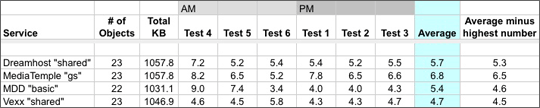
So in this round of tests, Vexx was the winner with the fastest page load times on an overall average as well as adjusted average when the longest load time was thrown out. Next up was MDD and Dreamhost. We were slightly surprised to see MediaTemple in fourth place though.
We won’t say these test results are fully conclusive nor a 100% scientific because on any given day depending on internet congestion and amount of client load on the web host’s infrastructure, these numbers could flip easily. We’d also have to first fix the MDD test site to make sure that 1 missing object was loading and then we’d have to test the sites every day for at least one month to get really solid numbers.
Summary
So to recap, we wish both Media Temple and Dreamhost would work on the issues we’ve mentioned earlier. We’re sure some of their customers have never experienced our pain points. I have to give them some kudos for keeping the lights on and most of their customer’s happy enough to stick around. We haven’t been using Vexx or MDD long enough to give them two solid thumbs up yet but they’re worthy of trying out if you’re not happy with your current web host.
Quick roundup of 3 lightbox plugins
Here’s a feature that content creators usually seek out upon starting out with WordPress: Lightbox plugins. What’s a “lightbox?” Click on any of the screenshots below to see an example.
Unfortunately for now, WordPress doesn’t have this as a standard feature, so new users have to search for a suitable plugin for their WordPress installation.
Let’s take a look at three photo lightbox plugins that maybe suitable for your particular need.
Let’s first take a look at Simple Lightbox. In our experience, it works well on WP sites that don’t have a lot of other plugins installed. Once the plugin is activated, you won’t have much else to do as it will automatically insert itself into pictures when you use the media button in the post / page editor as long as you follow our notes near the bottom of the review. Click the thumbnail of the simple lightbox settings below to see it in action.
We found the second plugin, Photo Lightbox, also works well on WordPress sites that have a minimal set of plugins that are activated. Like Simple Lightbox, it will automatically link up your photos as long as you use the insert media command. The only thing is that it adds a somewhat gaudy slideshow media player buttons at the top of the page.
Note: When using both plugins above, we noticed that new installations of WordPress may specify the link URL as an “attachment,” so make sure you click on “File URL” (see below) as the the target otherwise the plugin won’t work.
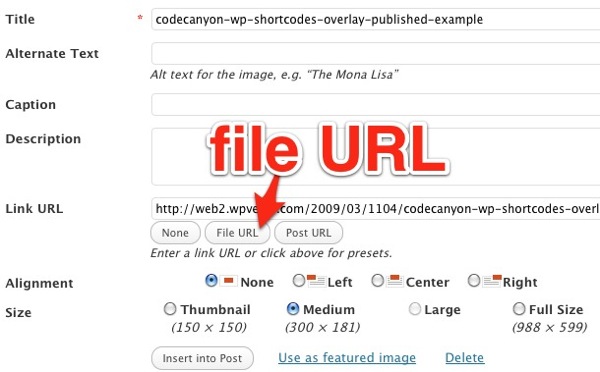
The third plugin is not a traditional plugin but part of library of shortcodes sold at Evnato’s Code Canyon called Styles with Shortcodes. The library offers an extensive set of useful WordPress functions including social network icons, block quotes, Google maps, tables, and more. This particular solution is not as user friendly as the other two plugins reviewed here but we were able to get it to work in our environment with ten active plugins.
The steps to use this plugin require more manual work as it doesn’t automatically link up pictures using the usual WordPress workflow. First, you upload the picture using the standard WordPress media dialog box. Copy the uploaded image path into your clipboard. Then click on the “S” button that appears on the toolbar. Then you have to copy/paste the URLs and enter in various settings into the dialog box shown here:
[sws_overlay src=”http://wpverse.com/wp-content/uploads/2011/02/codecanyon-wp-shortcodes-lightbox-dialogbox.jpg” title=”” subtitle=”” description=”Shortcodes Overlay lightbox” thumb_width=”404″ thumb_height=”273″ icon=”red” Align=””] [/sws_overlay]
We wish there was a fourth contender, as we used to use Flexible Lightbox but the developer stopped updating it about a year ago and we haven’t had any luck with it since WordPress 3.0.1.
Let us know what your favorite lightbox plugin is and why you like it.
WordPress 3.1 hits over 750k downloads in 3 days
According WordPress.org’s download counter as of Feb. 26 at aprox. 10:45 am Pacific Time, version 3.1 has been downloaded 758,912 times and counting!
Update: as of March 1st, over 1 million downloads!
P2 Reloaded theme: v2.5
We’re happy to announce another update to the P2 / GTD theme that we’ve adopted as our own. In version 2.5, we’ve streamlined the notification process by letting you type in “@user” in the post field and upon clicking on “post”, the system will send an email notification to the registered user’s email address.
[sws_overlay src=”http://wpverse.com/wp-content/uploads/2011/02/gtd-reloaded-2.5.jpg” title=”P2 Reloaded theme” subtitle=”P2 Reloaded theme” description=”” thumb_width=”320″ thumb_height=”197″ icon=”red” Align=”sws_overlay_left”] [/sws_overlay]
We also fixed a bug from the original Templatic theme that didn’t show the site/blog name as the sender’s email address. We also made it so when you first activate the theme, the calendar, tag cloud, recent comments widgets are automatically activated. The theme carries over the GPL from the original P2 theme by Automattic. Update: Visit our P2 Reloaded.com site for on-going development.
[CSSBUTTON target=”http://wpverse.com/wp-content/uploads/2011/02/p2-reloaded-2.51.zip” color=”ff0000″]Download P2 Reloaded[/CSSBUTTON]
WordPress 3.1 feature: Updated export
We just tried out the new export plugin in WordPress 3.1. Here’s how it looks like including the option to export navigation menus. A cool update is the export XML file now appends the name of the site to the file name instead of just including a date.
So did the navigation export work? We transferred the content from one Thematic site to another Thematic site and it did not seem to work. We’ll try it one more time and update this post later.
Update: We got the imported navigation menu working by going to Appearance -> Menus and selecting the imported menu as the primary menu.
Thoughts on WordPress 3.1
We think WordPress 3.1 is a nice intermediate upgrade with neat new features such as: internal page/post linking (reviewed one post below), sortable columns in post/pages, admin toolbar in the front end, streamlined content editor (some options are now hidden), post formats, new network admin UI for MU, “overhauled” import/export including support for navigation menus, and more!
There’s also new stuff under the hood for post formats, custom content types, and advanced taxonomy queries.
We think initially these concepts and ideas are not going to be understood by a lot of content creators and blog publishers but in the long run it will help power WordPress behind the scenes to become a full-blown CMS.
Scribu has a great explanation in plain English about custom post types and new search capability will affect your WordPress site’s ability to handle and manipulate a lot of content.
WPMods’s Pippin also has a good article explaining on how 3.1’s new multiple taxonomies will help content creators filter content for readers.
Also the WooThemes ninjas are promising something new and exciting tomorrow that will take advantage of custom posts, so stay tuned.
If you want more 3.1 coverage and information, be sure to visit these sites:
WordPress 3.1 feature: Internal Linking
Here’s a quick look at what should become of one of the more popular features of the new WordPress 3.1 release, internal linking.
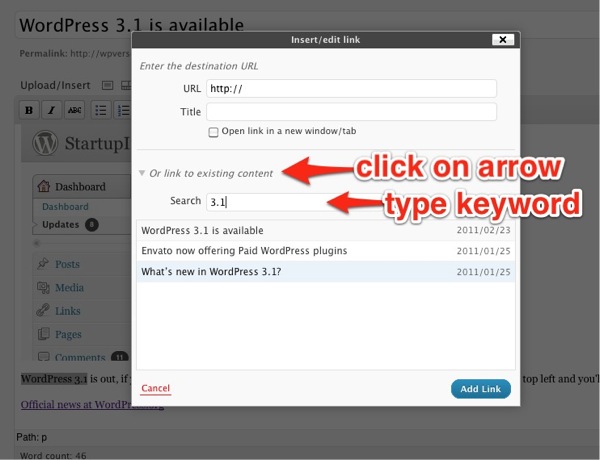
To link something to another page or post, in the editor, simply highlight some text or picture, click on the link icon in the toolbar, the new lightbox dialog box will come up, then click on the arrow for “Or link to existing content” to reveal the keyword field, and finally type some keywords. Results for both pages and posts show up dynamically as you type them.
The keyword don’t have to be in the title of the post or page, I am guessing it probably uses the same site search database. Once you see the post or page you want, then just click on the item you want to link to and click on “Add Link.” Done!
Update: a friend of ours pointed out the internal linker only shows currently published posts and will not show posts dated to publish on a future date. A manual workaround is to copy/paste in the permalink URL of the future post into the field at the top of the dialog box.
WordPress 3.1 “Reinhardt” is available
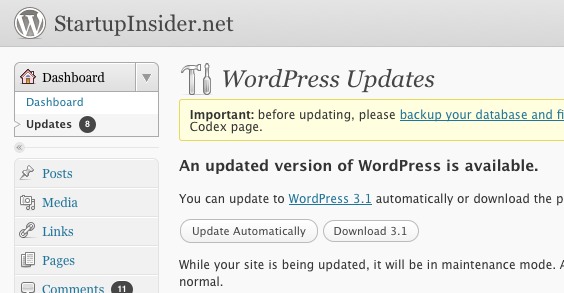
WordPress 3.1 is out, if you haven’t seen the notice at the top of your WP admin, click on “Dashboard” at the top left and you’ll see “updates”, where you can start the update process. We’ll have a quick review later today.
You may have noticed this 3.1 release was originally code-named “Django” but that conflicted with the name of another open source CMS, so it’s been renamed to “Reinhardt.”